Already success download Ubuntu 10.04 LTS Lucid Lynx from Korea server. It takes about two hour for my ADSL line to finished it. Before try to install it on my extra PC, I like to run it on my virtual machine Sun Microsystems Virtualbox. Of course it will run on my Sabily 9.10 Gaza. There are new interface, theme and colors that Ubuntu 10.04 added for their lovely user. Ubuntu font also had been changed from an old type to a new future looks. I like to share my experience installing Ubuntu 10.04 LTS Lucid Lynx by using Virtualbox inside my Sabily.
After creating a virtual machine and modified some setting for Ubuntu 10.04 LTS Lucid Lynx, I start to run it.
Here is it new starting interface. Different font and color.
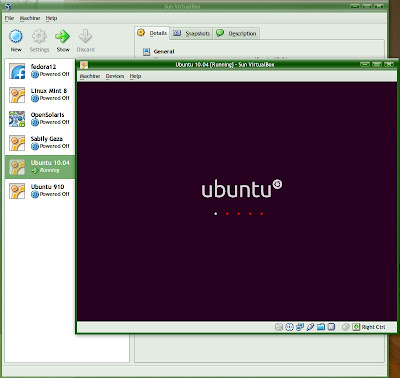
Installation welcome screen. I choose to Install Ubuntu 10.04 LTS.

Setting up the clock. If you are not online, just skip this stage.

Select your location.

Select your keyboard layout.

Prepare disk space. Click Forward.

Your name and password to log in.

Ready to install, click Install.
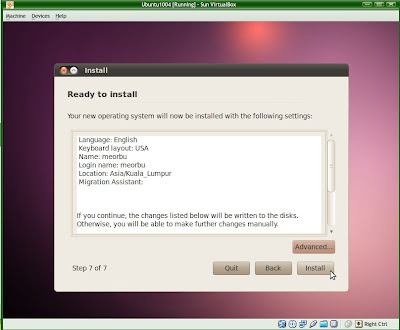
Installation starts with so nice appearance. Welcome screen.
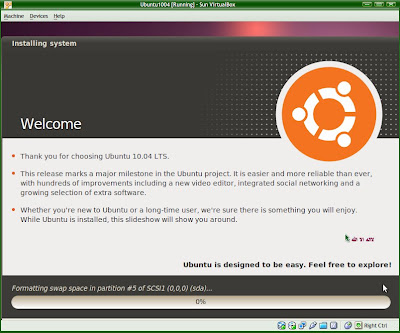
Copying files for installation. Some information about Firefox while installing in progress.

Information about entertainment.

Installation Complete. Click Restart Now to start using Ubuntu 10.04 LTS Lucid Lynx.

Start with Login screen.

Default theme for Ubuntu 10.04 LTS Lucid Lynx. Dark Grey border with white font. Wallpaper looks violet abstract. Ubuntu logo also white color.

Change to another wallpaper that bundled with Ubuntu 10.04 LTS Lucid Lynx.

Next I will try to install it on my extra PC with Abit KG7 Mainboard, AMD Athlon XP 1600, 1GB DDR1 and Sapphire Ati Radeon X800GT AGP. Hopefully it can be install without any problem and then I can pass it to my son. Let him experience it.

Thanks for the info.
ReplyDeleteI also recommend that you use the Disqus commenting system. I really like it, and use it on my blogspots as well.