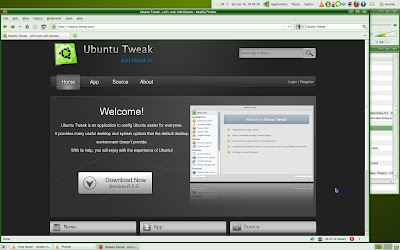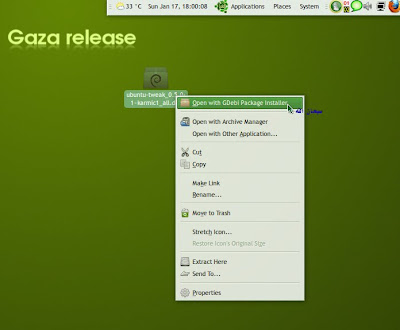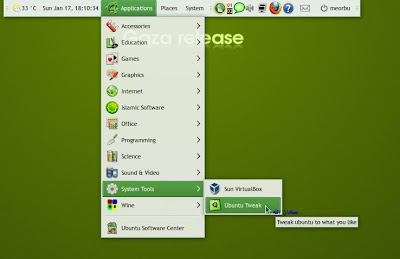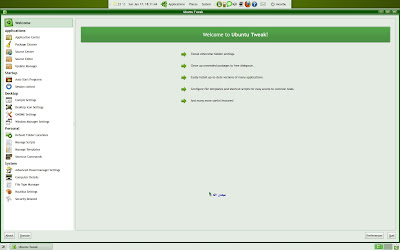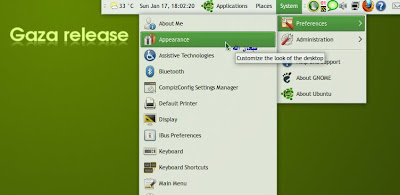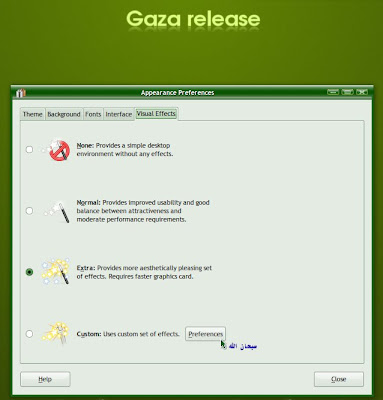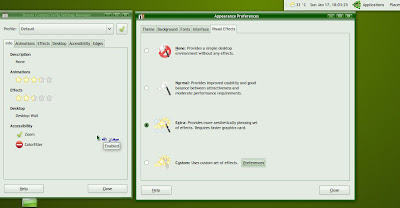Last time I already show how to install Fedora 12 inside Virtualbox by using VDI file that I download from Virtualbox image homepage. Now I want to share how to install Fedora 12 inside Virtualbox by using Fedora 12 Live CD Image that can be download from Fedora homepage. It means fully installation, so we can use Fedora 12 as we install it on an actual system. For reference, my system is Sabily 9.10 base by Ubuntu 9.10 so Ubuntu user also can follow this step and hopefully others distro also. I assume you already know how to locate your Fedora 12 Live CD Image and can run it because I will start from Live System User interface. If you don't know how to locate you Fedora 12 Live CD Image, please refer to my article of Fedora 12 - Virtualbox Image Setup . So, shall we start now?
To start installation, double click on Install to Hard Drive icon or right click and select open.
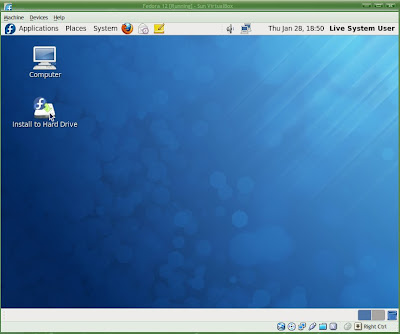
Wait until Installation welcome screen appear. Click Next.
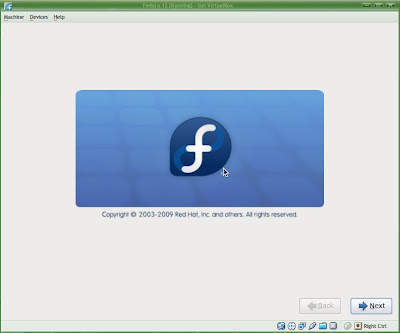
Select your keyboard layout. Click Next.
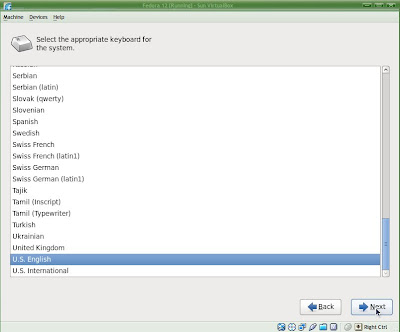
Click on Re-Initialize drive. Click Next.
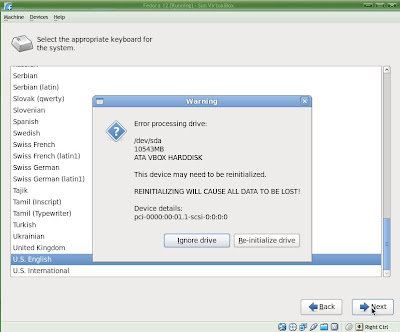
I leave to default and click Next.
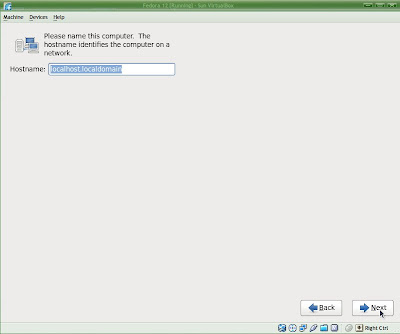
Select your city and click Next.
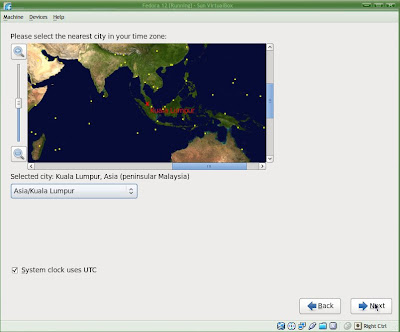
Create your password and click Next.
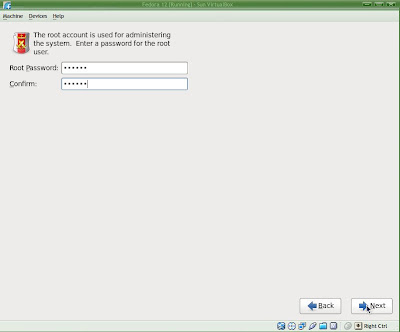
I leave to default and click Next.
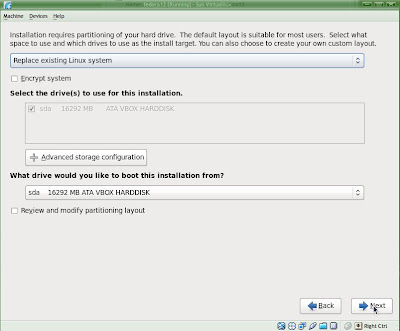
Select Write changes to disk and click Next.
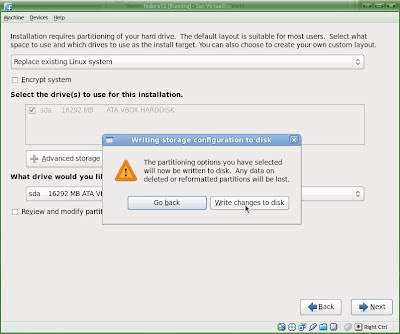
Formatting start.
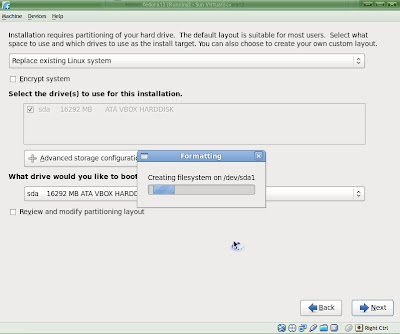
Installation now start.
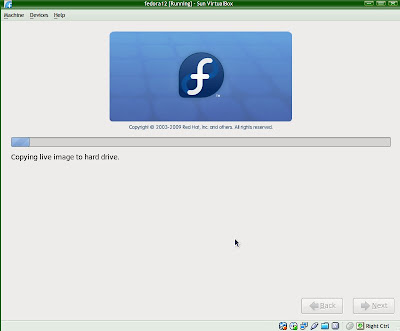
Post Installation.
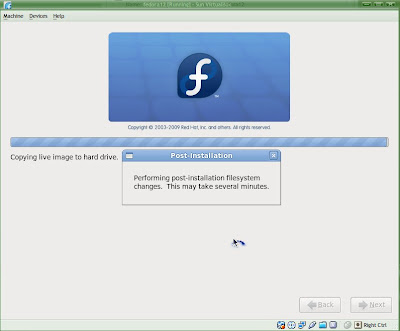
Installation complete.
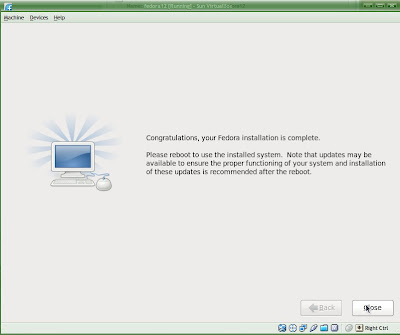
Close the window and shutdown your system Fedora 12 Live System User.
Change your Fedora 12 first boot setting to Hard Disk.
Start your Fedora 12.You need to set some configuration before Fedora 12 can be use.
On the welcome screen click Forward.
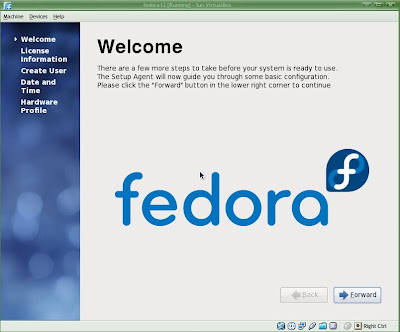
License Information. Already understand, click Forward.
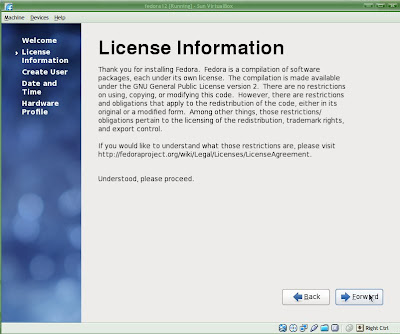
Create user name and password. Click Forward.
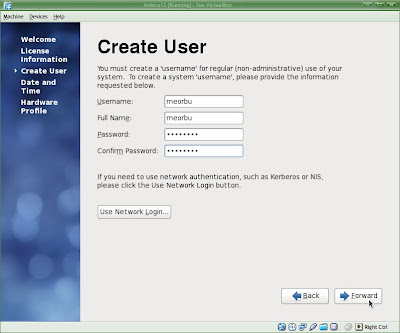
Setting date and time. Click Forward.
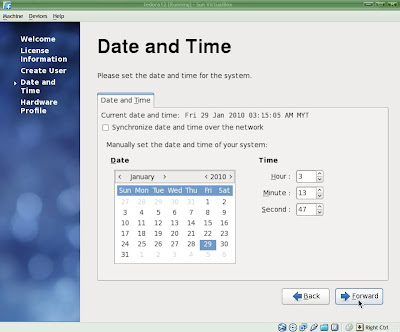
Showing your Hardware Profile. Click Finish.
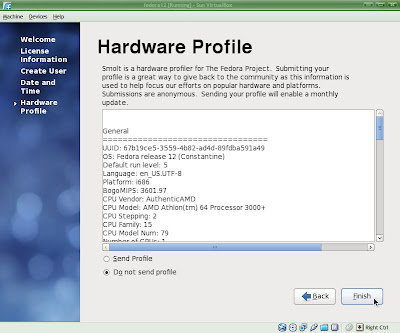
You can log in now and happy to use Fedora 12.
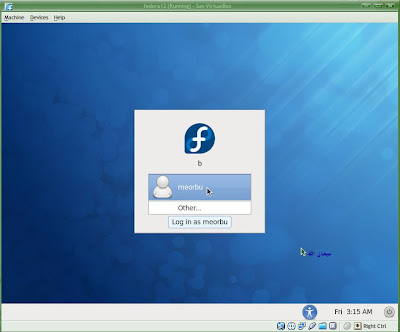
My Fedora 12 default starting screen.
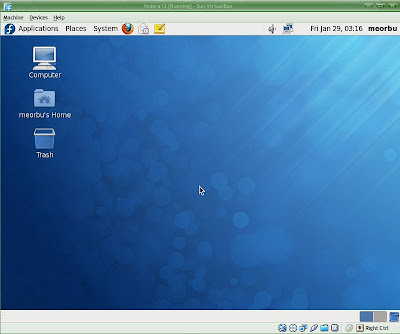
We are finished installing Fedora 12 inside Virtualbox by using Live CD Image. Now we can fully utilize it as normal installation to an actual system. If you had problem to install it on your system, please leave your question or comment from this article. Hopefully you enjoy installing it by using this instruction.
Buy Latest Fedora Live CD/DVD online from OSDisc.
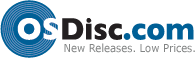
Buy Latest Fedora Live CD/DVD online from OSDisc.
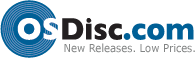
Share