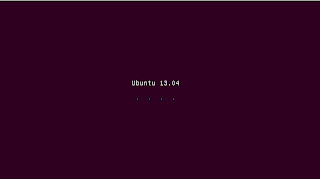I make wallpaper with Bismillah text. If you like, please copy it (click to view, then right click and save).
EID MUBARAK 1434 Greeting
EID MUBARAK 1434. Taqabbala Allahu minna wa minkum.
I create wallpaper and banner for this Eid. You can save and use it as your wallpaper or greeting to your family or friend.
Usually here, we contact each other forgiveness. I therefore take the opportunity to apologize to all visitors of this blog if there is error issue.
Zekr Audio Problem Solved
If you have problem to control volume of your Zekr audio player which result with error for example with this message,
net.sf.zekr.engine.audio.PlayerException: javazoom.jlgui.basicplayer.BasicPlayerException: Gain control not supported
at net.sf.zekr.engine.audio.DefaultPlayerController.setGain(DefaultPlayerController.java:193)
at net.sf.zekr.engine.audio.DefaultPlayerController.setVolume(DefaultPlayerController.java:249)
at net.sf.zekr.engine.audio.ui.AudioPlayerForm$20.mouseUp(AudioPlayerForm.java:831)
at org.eclipse.swt.widgets.TypedListener.handleEvent(TypedListener.java:220)
at org.eclipse.swt.widgets.EventTable.sendEvent(EventTable.java:84)
at org.eclipse.swt.widgets.Widget.sendEvent(Widget.java:1276)
at org.eclipse.swt.widgets.Display.runDeferredEvents(Display.java:3562)
at org.eclipse.swt.widgets.Display.readAndDispatch(Display.java:3186)
at net.sf.zekr.ui.BaseForm.loopEver(BaseForm.java:36)
at net.sf.zekr.ZekrMain.startZekr(ZekrMain.java:63)
at net.sf.zekr.ZekrMain.main(ZekrMain.java:94)
Caused by: javazoom.jlgui.basicplayer.BasicPlayerException: Gain control not supported
at javazoom.jlgui.basicplayer.BasicPlayer.setGain(Unknown Source)
at net.sf.zekr.engine.audio.DefaultPlayerController.setGain(DefaultPlayerController.java:191)
... 10 more
at net.sf.zekr.engine.audio.DefaultPlayerController.setGain(DefaultPlayerController.java:193)
at net.sf.zekr.engine.audio.DefaultPlayerController.setVolume(DefaultPlayerController.java:249)
at net.sf.zekr.engine.audio.ui.AudioPlayerForm$20.mouseUp(AudioPlayerForm.java:831)
at org.eclipse.swt.widgets.TypedListener.handleEvent(TypedListener.java:220)
at org.eclipse.swt.widgets.EventTable.sendEvent(EventTable.java:84)
at org.eclipse.swt.widgets.Widget.sendEvent(Widget.java:1276)
at org.eclipse.swt.widgets.Display.runDeferredEvents(Display.java:3562)
at org.eclipse.swt.widgets.Display.readAndDispatch(Display.java:3186)
at net.sf.zekr.ui.BaseForm.loopEver(BaseForm.java:36)
at net.sf.zekr.ZekrMain.startZekr(ZekrMain.java:63)
at net.sf.zekr.ZekrMain.main(ZekrMain.java:94)
Caused by: javazoom.jlgui.basicplayer.BasicPlayerException: Gain control not supported
at javazoom.jlgui.basicplayer.BasicPlayer.setGain(Unknown Source)
at net.sf.zekr.engine.audio.DefaultPlayerController.setGain(DefaultPlayerController.java:191)
... 10 more
Screenshot of the error message,
In this case also, you will unable to close your Zekr normally. It will result with force quit require.
To clear this problem, we need to install Oracle JDK 7.
To install please follow this step,
First of all add this repo,
sudo add-apt-repository ppa:webupd8team/java
then update,
sudo apt-get update
then install java,
sudo apt-get install oracle-java7-installer
after completed you can check java version using this command,
java -version
First of all add this repo,
sudo add-apt-repository ppa:webupd8team/java
then update,
sudo apt-get update
then install java,
sudo apt-get install oracle-java7-installer
after completed you can check java version using this command,
java -version
the latest version for now is,
java version "1.7.0_21"
I hope now you can control you Zekr audio player volume up or down without error.
Zekr Error Solved
If you have problem to run Zekr application, for example with this error,
org.eclipse.swt.SWTError: No more handles [Unknown Mozilla path (MOZILLA_FIVE_HOME not set)]
at org.eclipse.swt.SWT.error(SWT.java:4387)
at org.eclipse.swt.browser.Mozilla.initMozilla(Mozilla.java:1936)
at org.eclipse.swt.browser.Mozilla.create(Mozilla.java:699)
at org.eclipse.swt.browser.Browser.<init>(Browser.java:99)
at net.sf.zekr.ui.QuranForm.makeFrame(QuranForm.java:628)
at net.sf.zekr.ui.QuranForm.init(QuranForm.java:340)
at net.sf.zekr.ui.QuranForm.<init>(QuranForm.java:319)
at net.sf.zekr.ZekrMain.startZekr(ZekrMain.java:51)
at net.sf.zekr.ZekrMain.main(ZekrMain.java:94)
Screenshot of the error,
So, all you have to do is go to Ubuntu Software Center, then search for libwebkitgtk then select and install the libwebkitgtk-1.0-0. Example on the screenshot below.
Installation finished.
You will able to run Zekr without any problem.
I'm do this on Ubuntu 13.04 Raring Ringtail gnome session. Hope this work too on previous version and other session.
Ubuntu 13.04 Raring Ringtail Installation
Ubuntu 13.04 with codename Raring Ringtail just released last week. In this post I want to share my experience install it on my PC system. If you interested, please download it from Ubuntu download page here. In this version Ubuntu only pack with Unity desktop environment. If you prefer other desktop environment like Gnome or KDE, you can install it later and have option to log in between them.
01. Live disc start.
02. Choose try or install.
03. Some information checked.
04. Installation type.
05. State your location.
06. Keyboard layout.
07. Information about yourself and some option.
08. Installation start.
09. Installation completed. Choose restart.
10. Default desktop environment.
11. Shut Down screen.
12. Login screen.
13. System setting.
That's it. Completed my installation of Ubuntu 13.04 Raring Ringtail.
Subscribe to:
Posts (Atom)