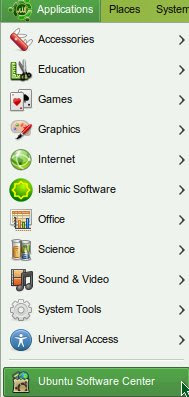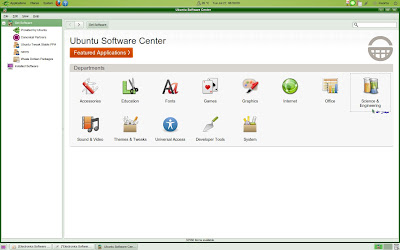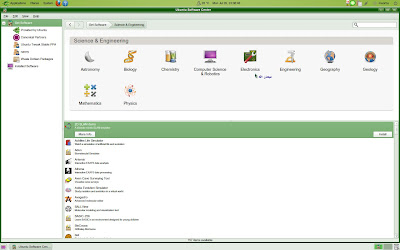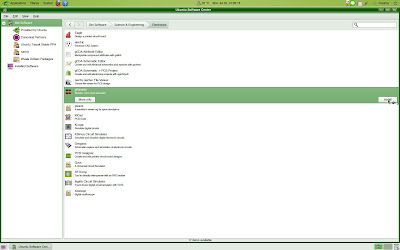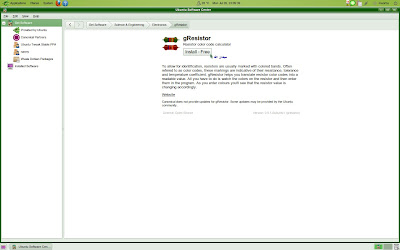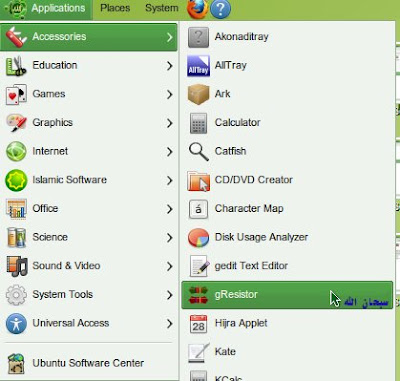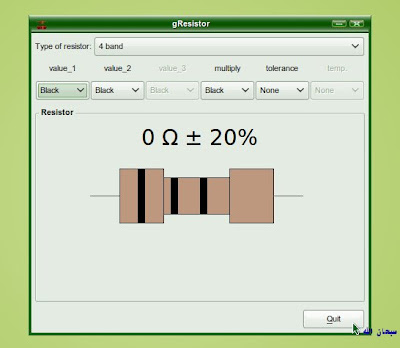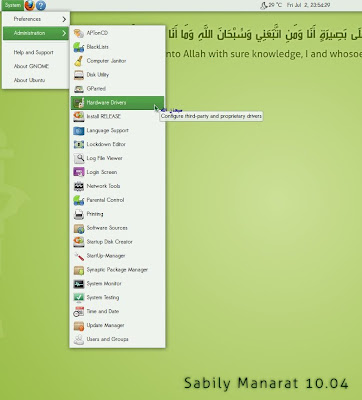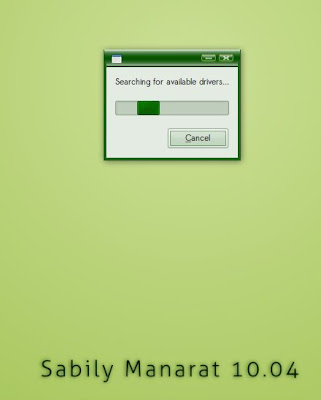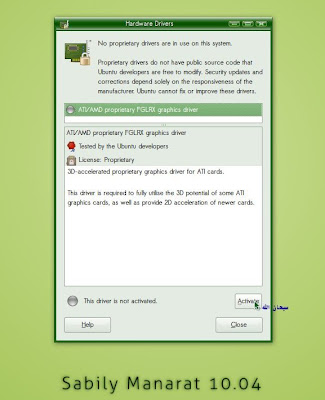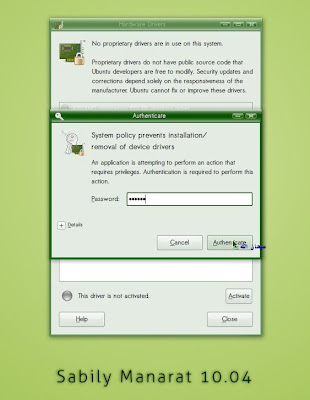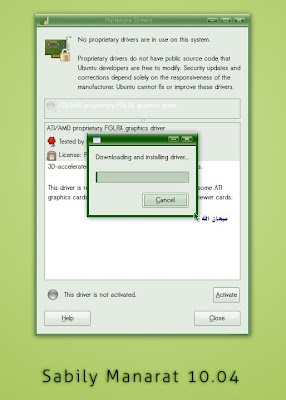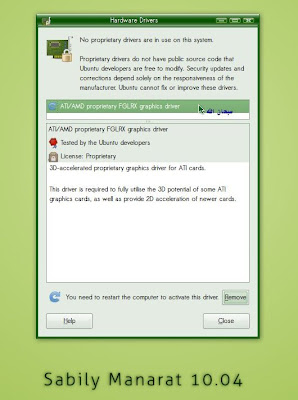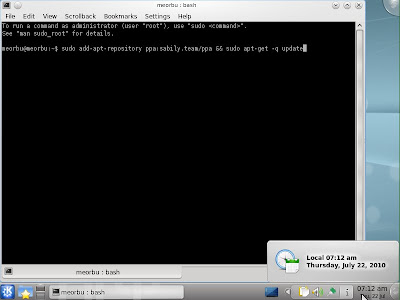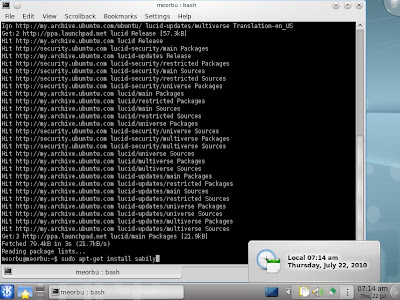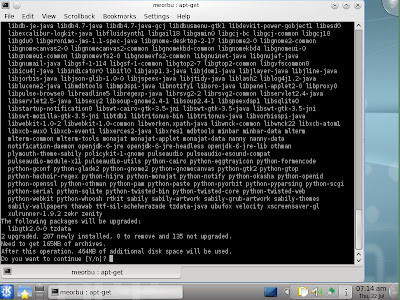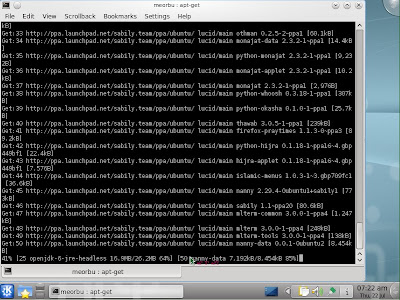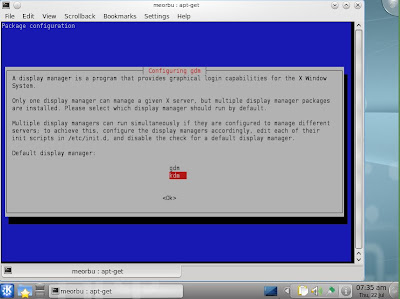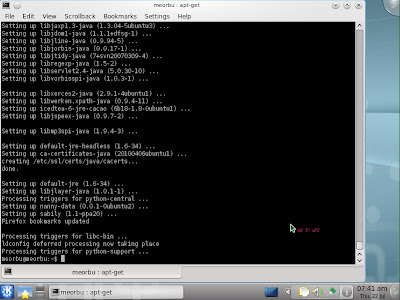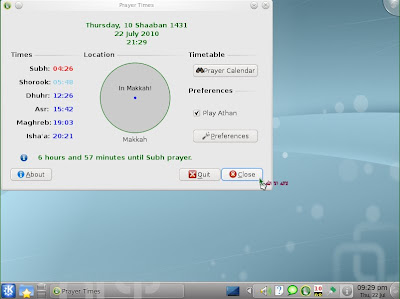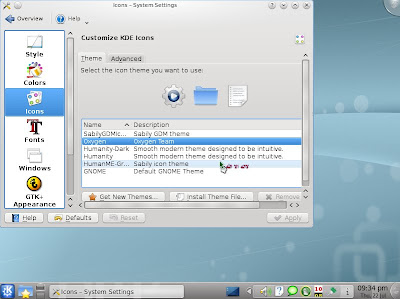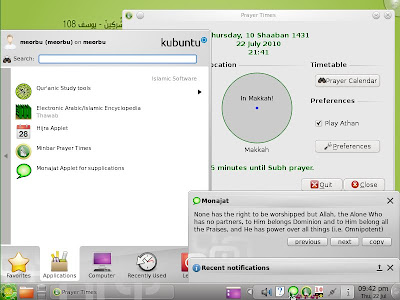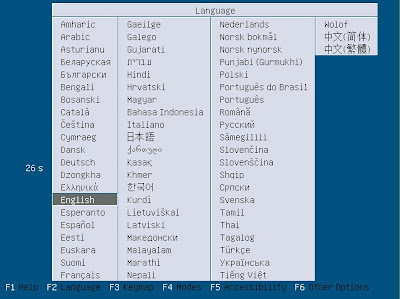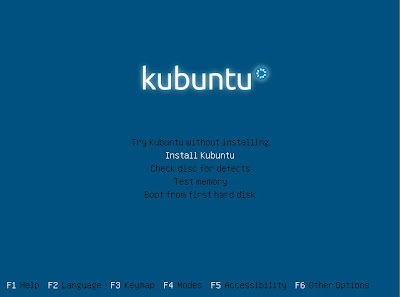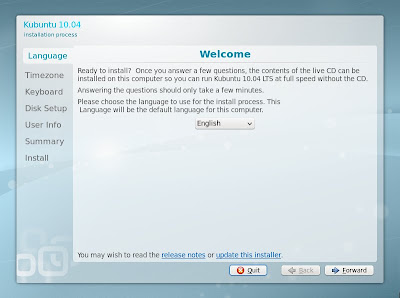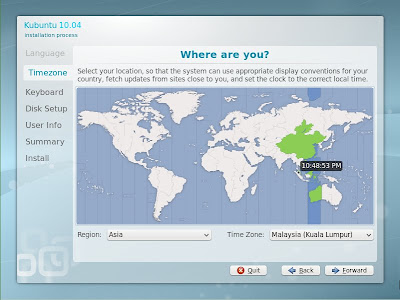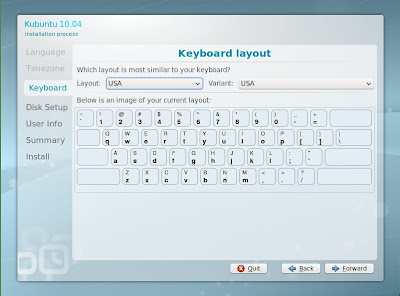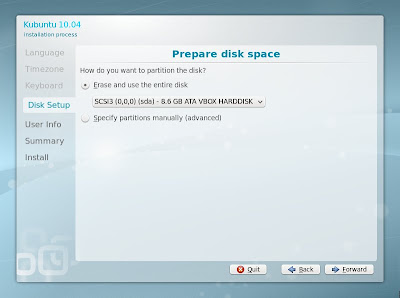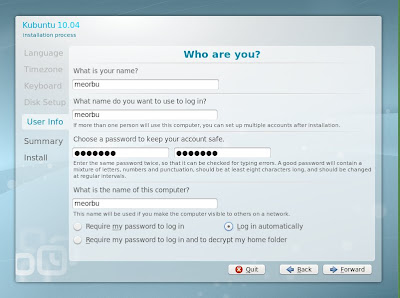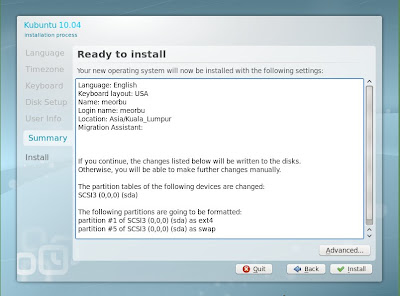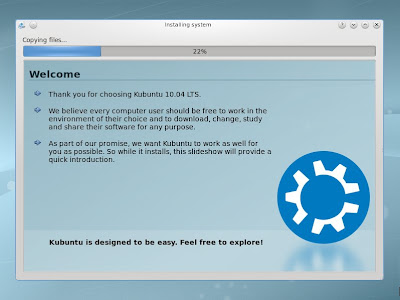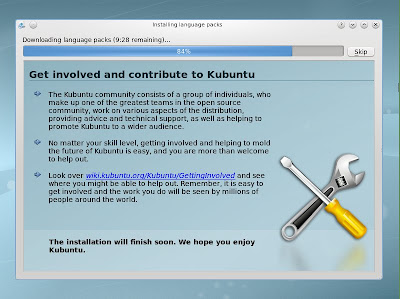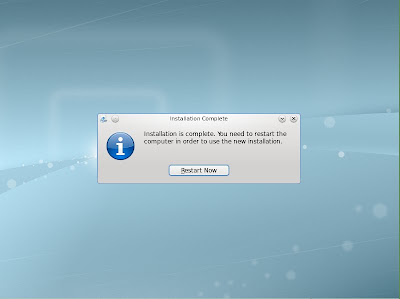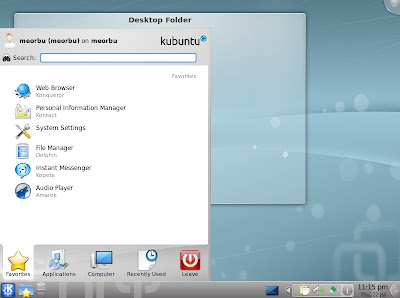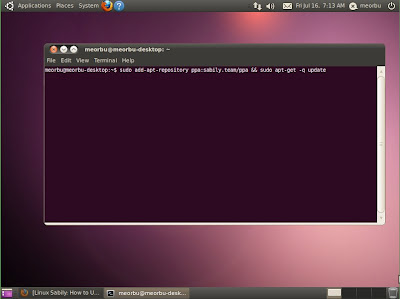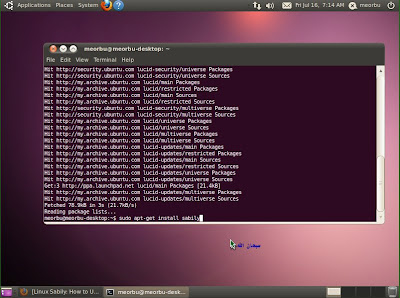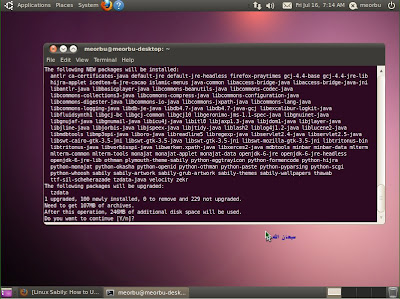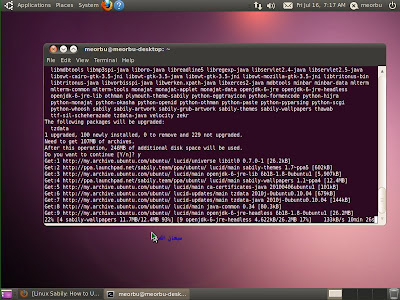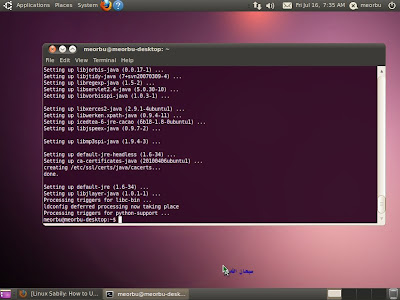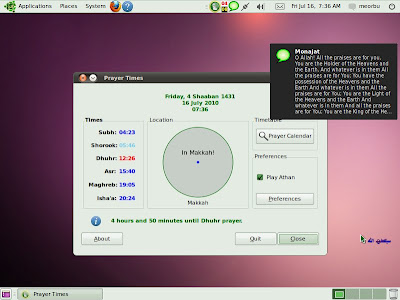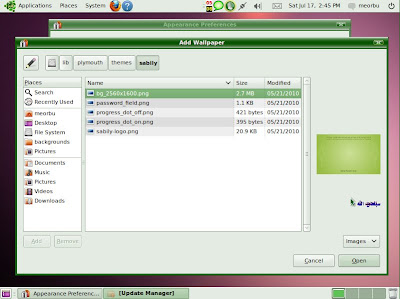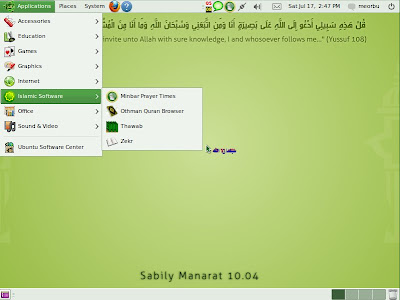There are new parental control software that included in Sabily Manarat call Nanny. It replacement for Webstrict that bundled in the previous version of Sabily. This software is very important for parent that need to control the contents and time of their children using the Internet. Everybody knows that there is a lot of bad contents or Spam that uncontrolled keep on the Internet. It is impossible for us to stay all the time watching what our children browsing over the Internet. Nanny is very helpful for us to settle this problem. Compare with Webstrict, Nanny is much more easy to set up with it friendly user interface.
So, let see some screenshot and learn how to setup Nanny.
1. To start Nanny go to System/Administration, click on Parental Control.
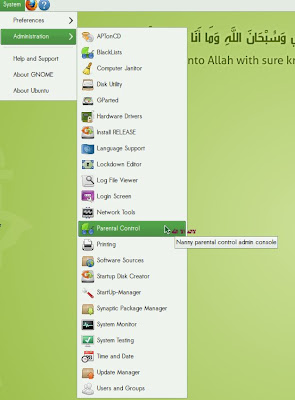
2. Click the key button to start customize Nanny.
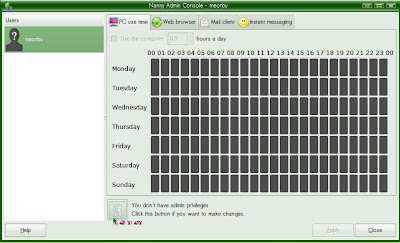
3. Enter your login password.
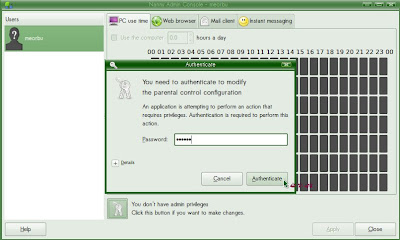
4. Now you can set how many hours to use Internet by click on the green button.
To filter an Internet content, click on Configure button. Before that, you have to get blacklist file that can be download from Nanny homepage.
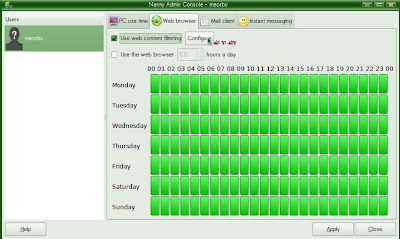
5. You can download Nanny Blacklist file from nanny page at http://projects.gnome.org/nanny/
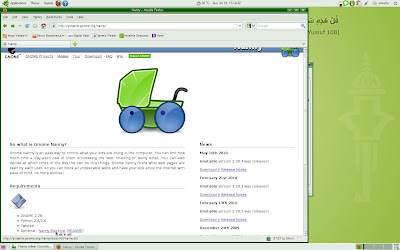
6. After download Nanny Blacklist file, you have to import it to Blacklists Filter Configuration. This can be done by go to System/Administration, click on BlackLists.
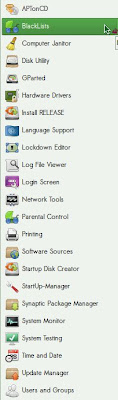
7. To start import click on key button.
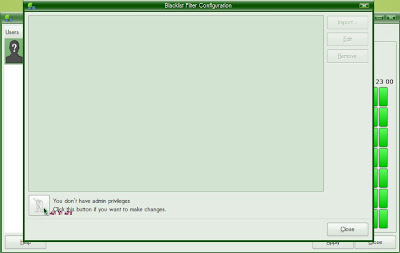
8. Enter your login password.
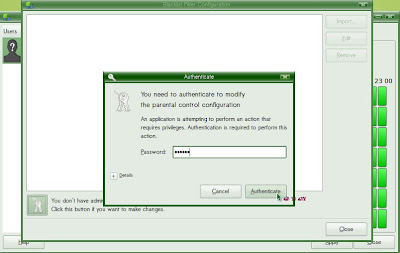
9. Click on Import.
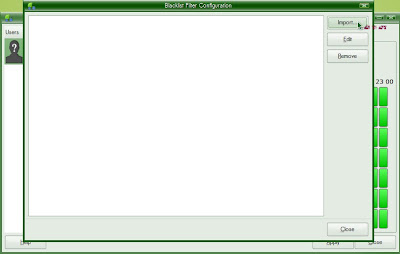
10. Locate and select your downloaded nanny.nbl file. Click OK.
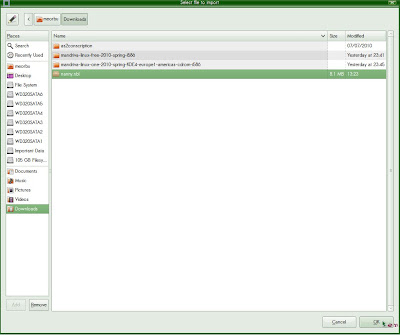
11. Nanny blacklist located. Close Blacklist Filter Configuration.
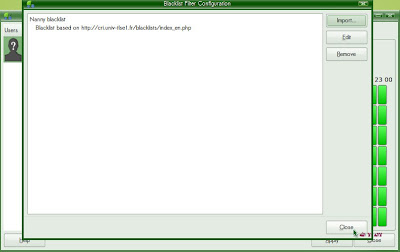
12. Click on Configure.
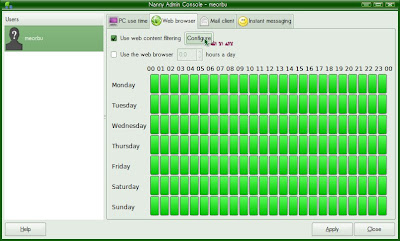
13. Now you can filter Web content by select it. After finished filtering, click Close.
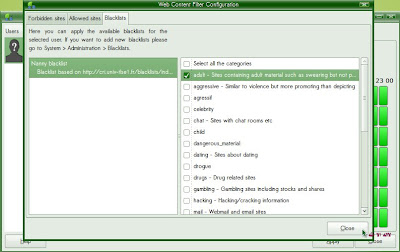
14. Click Apply.
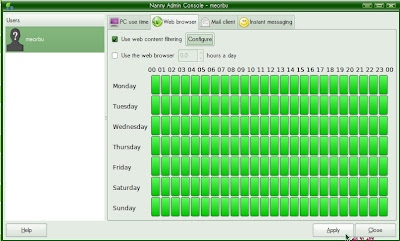
15. Your configuration has been saved. Close the information.
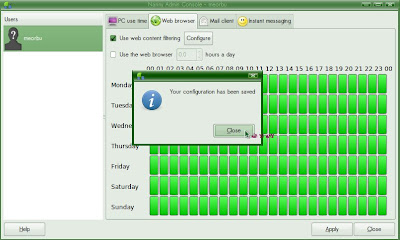
You has successful filtering Web content for your kid. Now you can try it by browsing any website with content that you already filtered before. If you satisfied, then you can let your children browsing Internet by them self. You don't need to monitor them.
p/s - please spread this information to all Muslim by share it to your Wall on facebook, twitter etc.