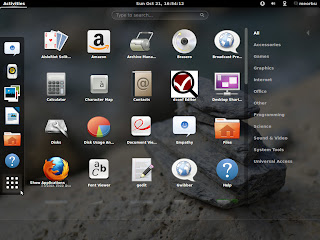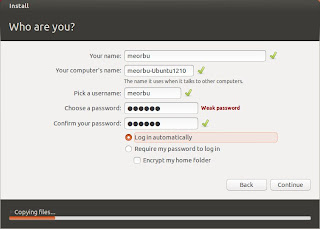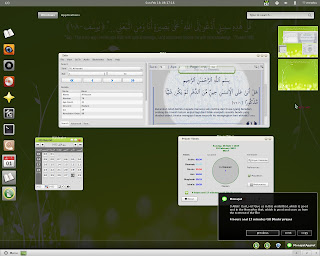If you prefer to use Gnome desktop environment on Ubuntu 12.10 you can install it after installation of Ubuntu completed. Ubuntu 12.10 will compatible with the new Gnome 3.6. Anyway, Gnome Classic is still there.
I'm still not comfortable using Unity, so I installed the latest gnome 3.6 and very excited to use it.
Lets share how to install gnome 3.6 on Ubuntu 12.10 Quantal Quetzal.
01. Adding gnome3 ppa, sudo add-apt-repository ppa:gnome3-team/gnome3
02. "Enter" to continue.
03. Update it, sudo apt-get update
04. Start to install it, sudo apt-get install gnome-shell gnome-tweak-tool
05. "Y" to continue.
06. Enter (Ok).
07. Enter either (gdm) or (lightdm).
08. Gnome 3.6 installation completed.
09. Login screen of new Gnome 3.6. Gnome classic still there.
10. Gnome 3.6 applications screen.
11. Some setting can be change by using Tweak Tool.
12. Gnome 3.6 screenshot with Cairo Dock and Cairo Clock.
13. System Monitor Info.
14. Gnome 3.6 lock screen. Slide up to unlock and relogin.
Gnome 3.6 have some new features that you can find at their release notes page here.