Ready to install Sabily 9.10 Gaza? Now I will share how to install it on a new system. I hope there is no problem for Sabily user to download a new Sabily 9.10 Gaza. For who did not get Sabily 9.10 Gaza ISO installation file yet, you can download it at Sabily.org download page. There are some link that you can choose, better select the faster transfer speed.
Sabily 9.10 Gaza download page.
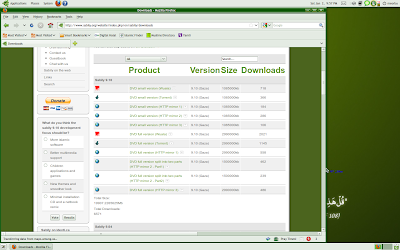
To install Sabily on a new system, we need to make bootable DVD disc or bootable flash drive from Sabily 9.10 Gaza's ISO file that we download before. At this time I will show how to make bootable DVD disc. If you are in Linux distros (in this example is Sabily 9.04), right click on your mouse and select 'Write to Disc...'. Write to Disc GUI will appear, put your empty DVD writable disc to your drive and click on Write button. Your disc will auto eject after writing to disc completed and your Sabily DVD disc now are bootable.
Right click on Sabily's ISO file and select Write to Disc...
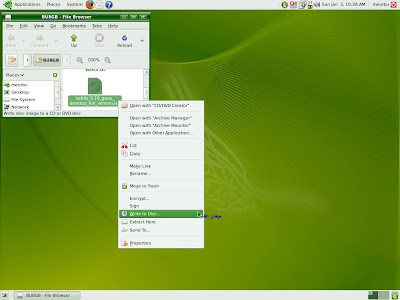
Write to Disc GUI appeared. Put your empty disc and click Write.
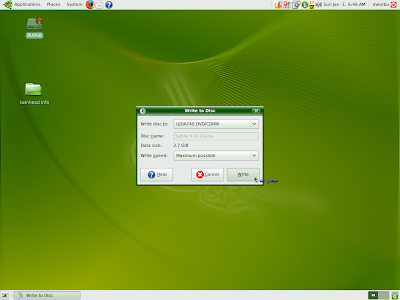
If you are in Windows, you need Burning software for example Nero Burning Rom and select burn image file in order to make it bootable.
So now you have bootable Sabily DVD installation disc. On your new system, you need to select it BIOS first boot order is DVD and don't forget to select your installation Hard disc to second boot order. How to go to BIOS and select it boot order, please refer to your PC Mainboard manual.
After you finish setting your BIOS boot order, put your bootable Sabily DVD disc to DVD drive then restart your PC.
Sabily's GRUB xsplash screen menu will appear. If you just want to see what is inside Sabily and don't want to install it on you Hard disc yet, just press enter on 'Try Sabily without any change to your computer'. I will discuss about this live CD later.
Enter on 'Try Sabily without any change to your computer' to run Sabily on live CD.

To install Sabily, on your keyboard, use arrow down key to 'Install Sabily' and then, press Enter.
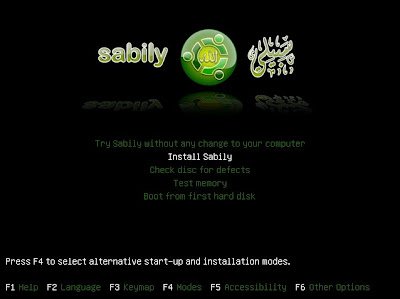
Wait until Welcome screen appeared. Select your language then click Forward.
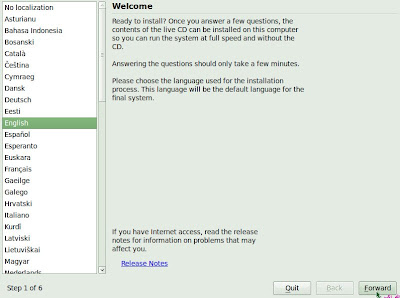
Where are you? State your location then click Forward.
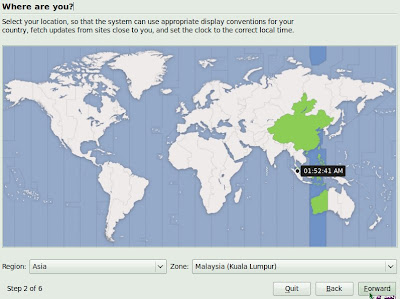
Select your keyboard layout then click Forward.
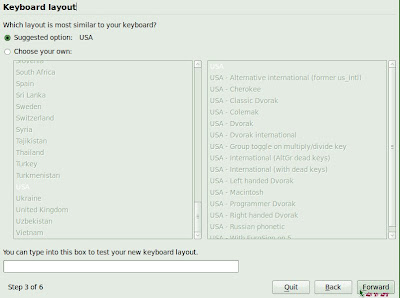
Prepare your disk space. You have option here, Erase and use entire disk or Specify partitions manually (Advanced). For easy installation, just select Erase and use entire disk then click Forward. I will discuss about Specify partitions manually (Advanced) later.
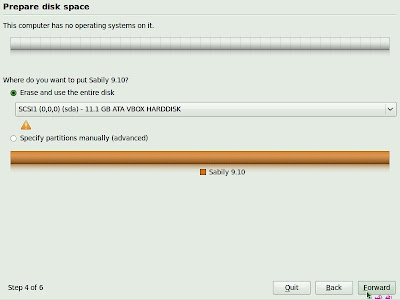
Enter you name, password, computer name and choose how you want to log in.
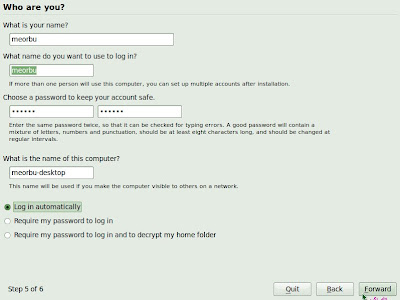
Ready to install. Click Install to start installation.
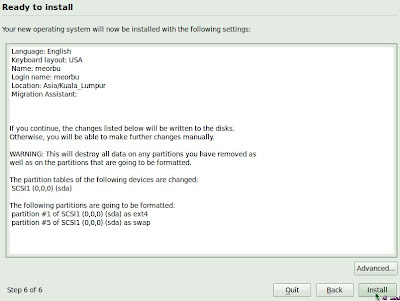
Installing system start. You have to wait about ten to twenty minutes.
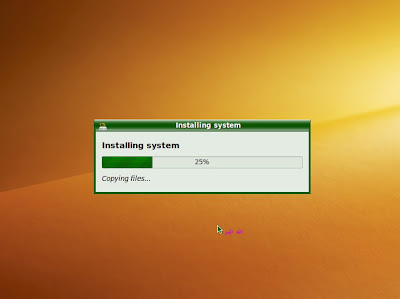
Wait until Installation Completed. Remove your DVD disc from DVD drive then click Restart Now.

After you restart, GRUB splash screen appear. Enter or just wait for 5 second and it will default boot to Sabily 9.10 Gaza.
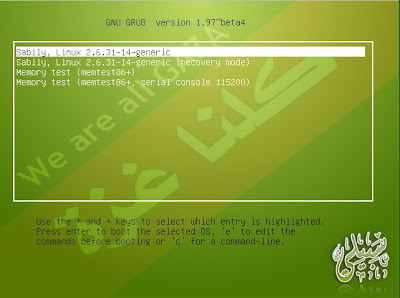
Sabily 9.10 Gaza now ready to perform.

You already finished installing Sabily 9.10 Gaza on your new system. Now you can browse around this distro and hope you enjoy with a bundled of software especially Islamic that had installed inside it. Next we will discuss about installing hardware driver (graphics) and others free software out there. Enjoy..

it's amazing os for me, thank's
ReplyDeleteDon't feel it alone, share it with your family and friend.
ReplyDeletei'm now downloading Sabily 9.10. But the ISO image is quite huge, much slower to obtain it.
ReplyDeletejust download small package, then upgrade or install package that you need...
ReplyDeleteAlhamdulillah thanks a lot.. its very usefull tutorial .
ReplyDeletesalam...
ReplyDeletejuz want to know...
if i install sabily to the same drive that ive installed windows, is the windows will be erased??
Salam, it depend on your installation methods... I suggest you use Wisabi (replacement for Wubi) cause it already available now.
ReplyDelete