Here is Sabily 10.10 Al-Quds Beta version testing on my Virtualbox. Slightly hard to download but with a patient it were finished. I test by install it on Virtualbox and it was completed successfully without any trouble. But at an installation process mouse pointer was set for left hand side person by default. I'm not sure either my Virtualbox setting problem or Sabily itself. It change to right hand side automatically after restart when installation completed. Below I upload screenshot of an installation process on my Virtualbox. Now waiting for Final release of Sabily 10.10 Al-Quds.
01. Start for installation. Reading Sabily Al-Quds package.
02. Detected network for online update while installation.
03. Try or Install option.
04. Prepared for installation.
05. Prepare for installation.
06. Drive information.
07. Installation starts.
08. Select location while installation running.
09. Select Keyboard layout.
10. Request information about you.
11. Wait until installation process complete.
12. Installation completed. Restart Sabily 10.10 Al-Quds.
13. Sabily 10.10 Al-Quds Beta on action. Islamic software list.
14. Nanny parental control.
You can help Sabily development by install this Beta version then report any bug that you found to Sabily team at Launchpad.
Share





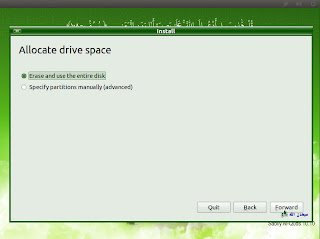









No comments:
Post a Comment