I would like to get Sabily in KDE session. Last time I already publish about making Sabily in KDE desktop environment. In that article I install Kubuntu to Sabily. But for now I will try to get Sabily into Kubuntu which mean get all Sabily application, software and theme to run on Kubuntu. Then its looks like to have a name as KSabily mean Sabily in KDE session. Before we convert it, here I share about how to install Kubuntu to our system. Then we will get Sabily on to it. This guide I make by install Kubuntu in Virtualbox. I assume that you already know how to burn your KDE ISO file that you download to a CD/DVD and boot it on your system.
So the procedure to install Kubuntu on your system,
1) Download Kubuntu ISO file at Kubuntu homepage.
2) Burn it onto CD/DVD by using CD/DVD writer.
3) Start your PC then set it BIOS to boot from CD/DVD (PC that you want to install Kubuntu).
4) Put your Kubuntu disc on the PC and reboot.
5) Installation process begin.
a) Select menu language. Default is English US.
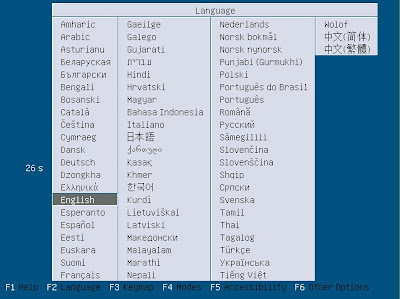
b) Select "Install Kubuntu".
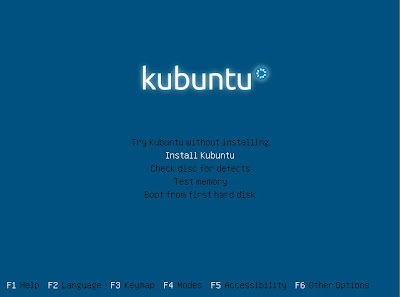
c) Select installation language that you prefer then click "Forward".
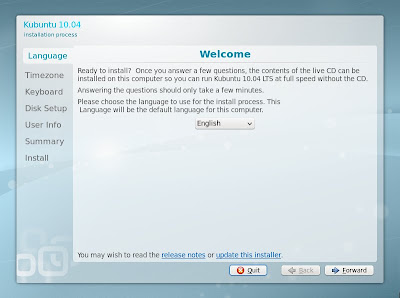
d) Select your location then click "Forward".
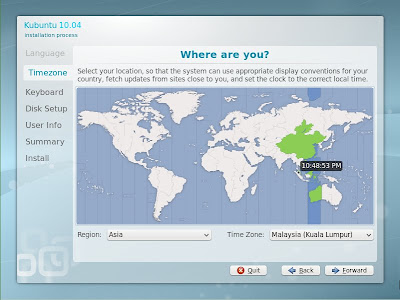
e) Select your keyboard layout then click "Forward".
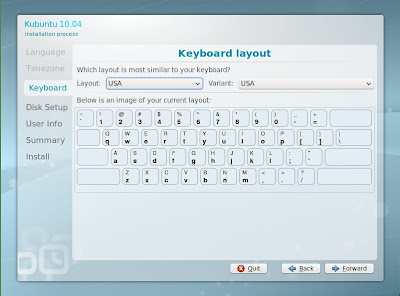
f) Select your partition method and size then click "Forward".
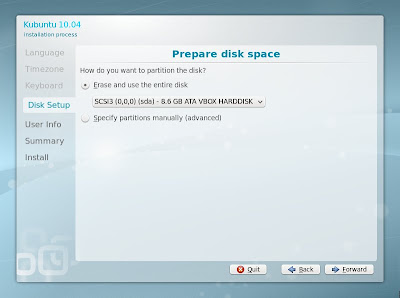
g) Fill your name and password then click "Forward".
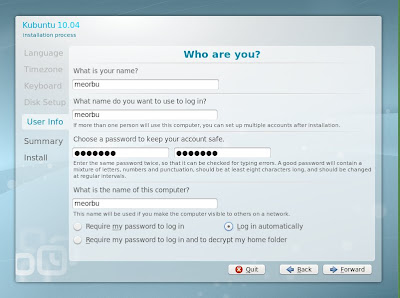
h) Summary of your setting. Check it out and click "Install".
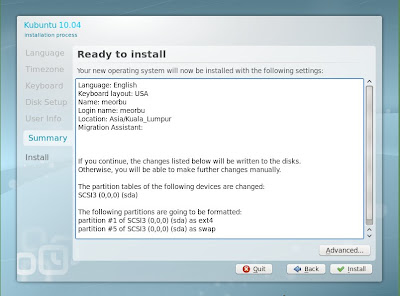
Your installation of Kubuntu should start now.
Some screenshot while installation process. Wait until complete.
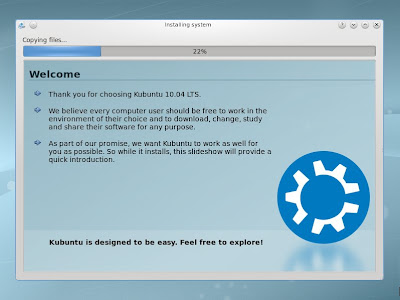
While downloading language packs, I skip it cause my preferred language is English. This will save installation time cause we not need to wait for download.
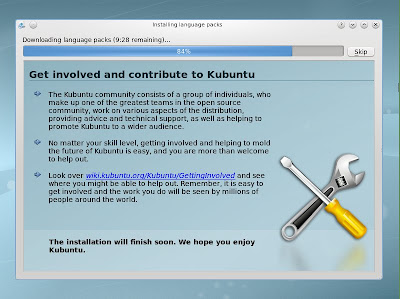
Installation Complete. Click "Restart Now".
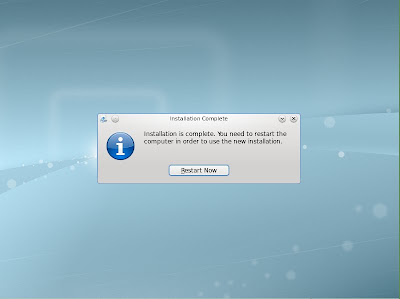
Your computer should boot to Kubuntu 10.04 LTS.
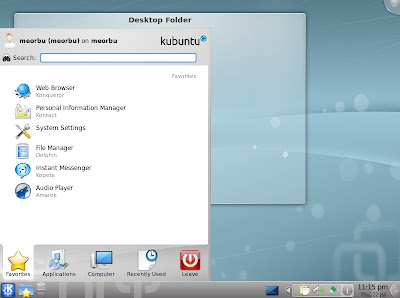
Congratulation if you had success install Kubuntu on your system.
Next article we get Sabily Manarat on to it.

No comments:
Post a Comment