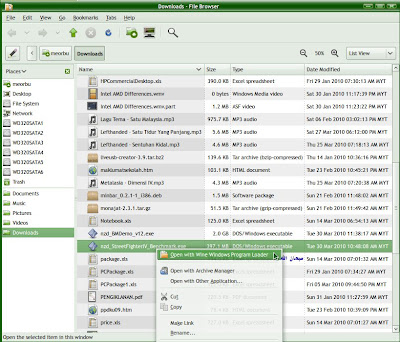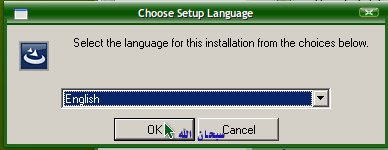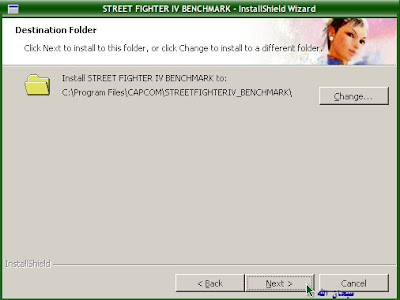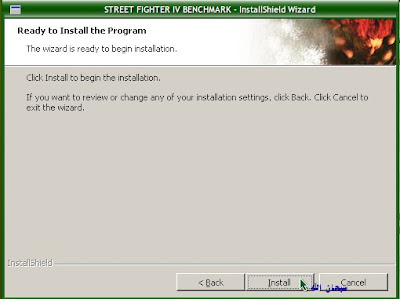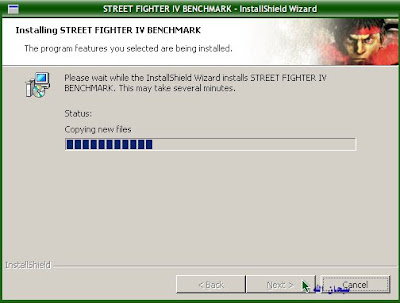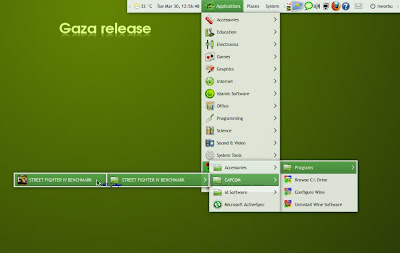When I'm inside Sabily, for play my mp3 file I always use Rhythmbox as my favourite player. It is a very good music player for me. One day, when I want to adjust its sound by using an equalizer, I can't found it on the plugins list. Then I search on the Internet and found third party equalizer for Rhythmbox at live.gnome.org homepage. Before that I already found some tip from other place how to get equalizer for Rhythmbox but I think at live.gnome.org homepage one is the most easiest way to get it. Let's share how I got it for my lovely music player, Rhythmbox.
Go to http://live.gnome.org/RhythmboxPlugins/ThirdParty
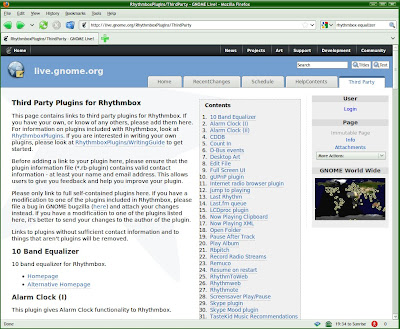
At 10 Band Equalizer, click on Alternative Homepage. You will be direct to LIRMM homepage.
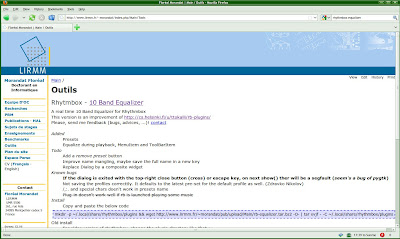
Below Install title, copy all the code.
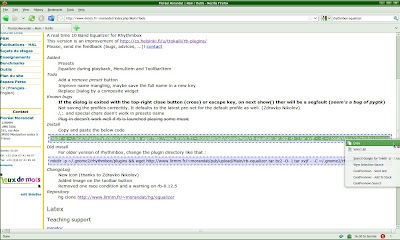
Open your Terminal and paste the code on it.
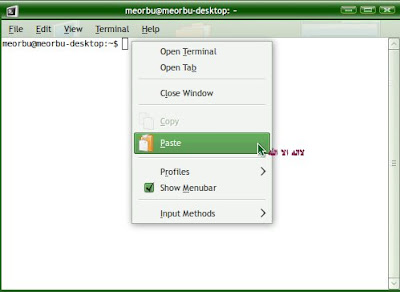
After you paste it, equalizer will be installed immediately and automatically.

To see the equalizer, run your Rhythmbox. If you already open it while you install the equalizer, you need to close and run it back. Go to Edit and click on Plugins.
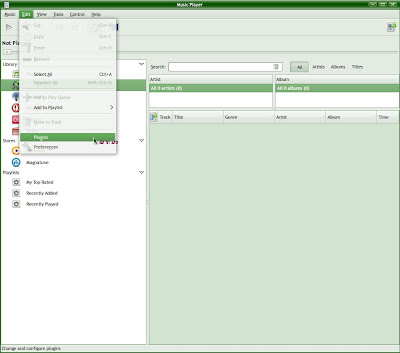
Tick on Equalizer plugins to enable it. You also can configure it from here.
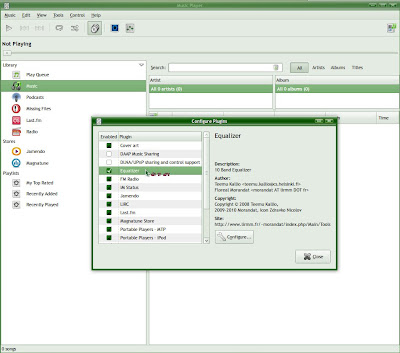
After configure, type a name for the preset that you already set. To resetting it back, just click on 10 Band Equalizer menu on Rhythmbox.
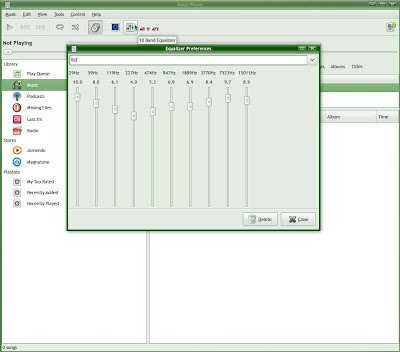
Now you can have better sound for your Rhythmbox music player same as Winamp when you use Windows last time.
Next I will search a Skins for our Rhythmbox music player to get a better interface for it.