After success running Linux Mint 8 on VirtualBox, next I will burn it ISO file to DVD and try to install it on my extra PC. Before that, I would like to share my Linux Mint 8 running on VirtualBox video with you. Lets watch it.
Linux Mint 8 Running On VirtualBox - Video
After success running Linux Mint 8 on VirtualBox, next I will burn it ISO file to DVD and try to install it on my extra PC. Before that, I would like to share my Linux Mint 8 running on VirtualBox video with you. Lets watch it.
Full Circle Magazine - Issue 34
Full Circle magazine issue 34 is out. This month discussing about editing photo by using GIMP, review about Acer UL30-A laptop etc.
In the magazine:
- Command and Conquer.
- How-To : Program in Python – Part 8, Digitally Retouching a Photo in GIMP, and The Perfect Server – Part 4.
- My Story – a Linux User, and Powerpets.
- Review – Acer UL30-A laptop.
- MOTU Interview – Roderick Greening.
- Top 5 – Reference Tools.
- Ubuntu Women, Ubuntu Games, My Opinion, and all the usual goodness!
You can download issue 34 from here.
Linux Mint 8 Running on VirtualBox
After completed setting our Linux Mint 8 virtual machine, now we can run it by using Linux Mint 8 LiveDVD iso file. Let run it,
1. Select Linux Mint 8 virtual machine and click Start.
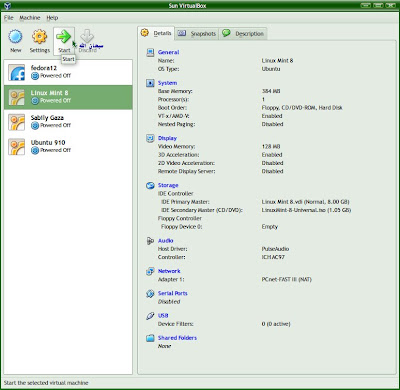
2. VirtualBox information about Auto capture keyboard. Click OK.
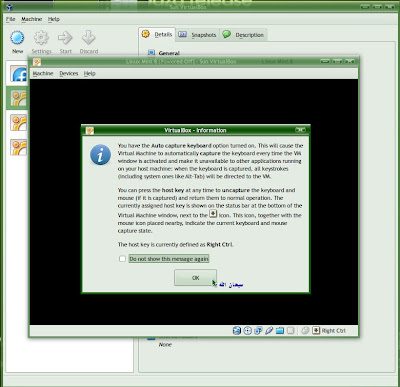
3. VirtualBox information about display. Click OK.
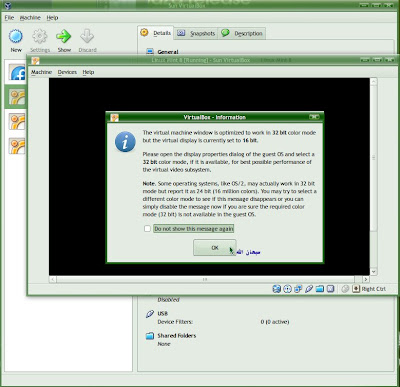
4. Linux Mint 8 start running. Just wait.
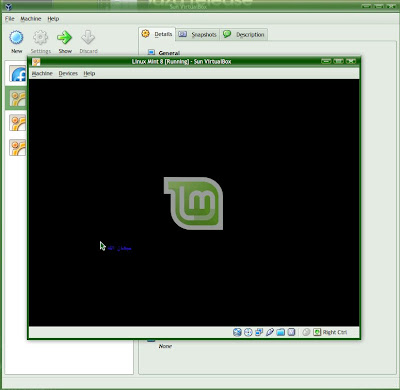
5. Still in progress. Just wait.
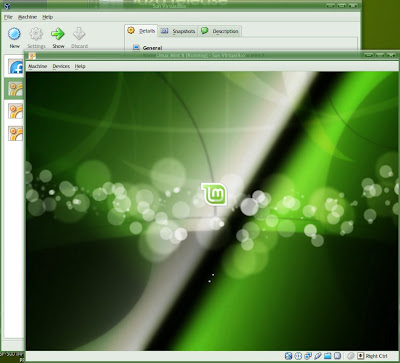
6. Linux Mint 8 load successful. Screenshot of default theme.
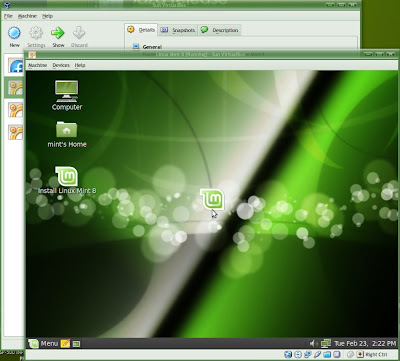
7. Default menu screenshot.
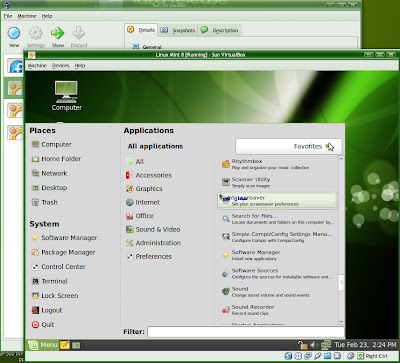
8. Another screenshot.
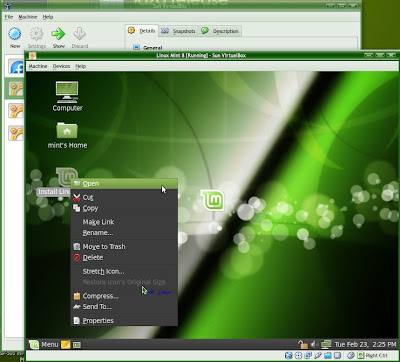
9. Going to shutdown.
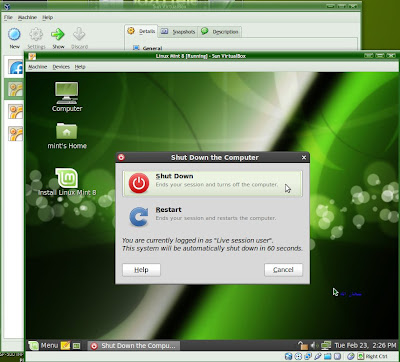
10. Linux Mint 8 shutdown.
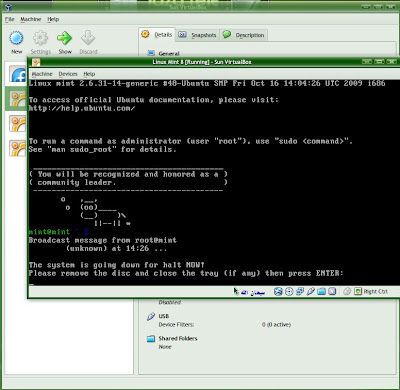
Next I will try to run other distro software inside Linux Mint 8 and we will share its experience together.
Linux Mint 8 on VirtualBox - Virtual Machine Setting
After creating Linux Mint 8 virtual machine, we need to modified some setting on it in order make Linux Mint 8 Live DVD ISO file bootable on VirtualBox. It including memory size, file location etc.
1. Select Linux Mint 8 virtual drive and click on Setting.
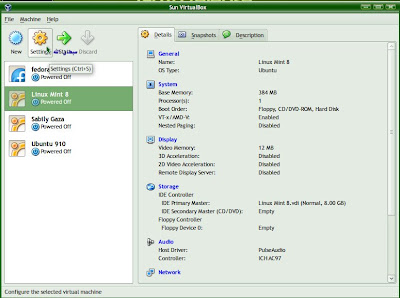
2. Select Display and adjust its Video Memory size. Mark on Enable 3D Acceleration.
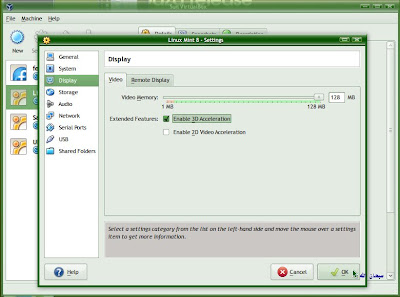
2. Select Storage. On IDE Controller, Select Empty. Locate your ISO file by click on folder icon at CD/DVD Device under Attributes.
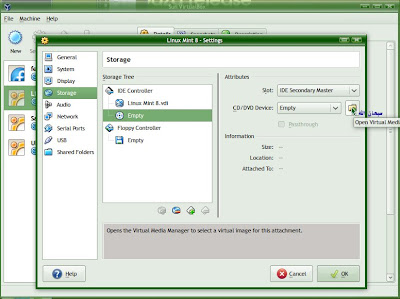
3. Click on Add button.
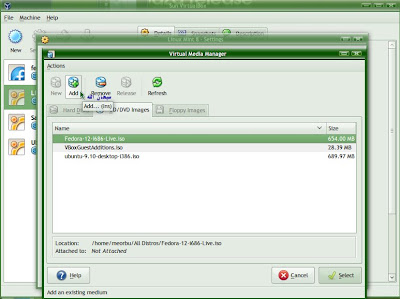
4. Locate your Linux Mint 8 ISO file.
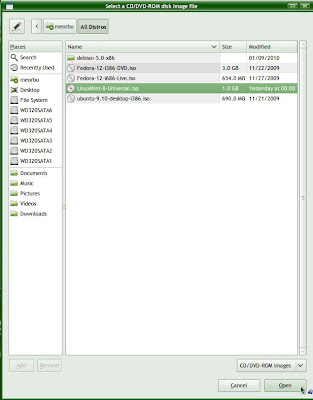
5. Select on Linux Mint 8 ISO file.
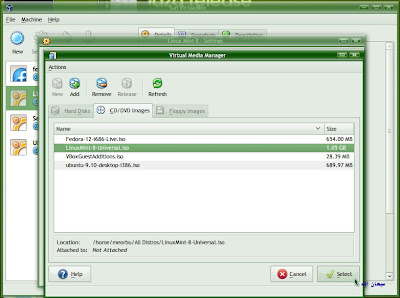
6. Click OK.
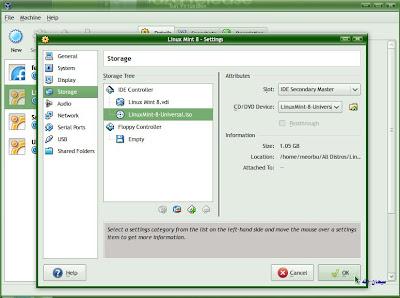
7. Your Linux Mint 8 virtual machine setting completed. It will be able to boot on VirtualBox when we start it.
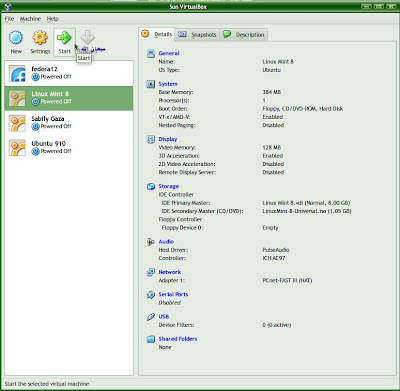
Next we will start Linux Mint 8 on VirtualBox and maybe it will have some setting also we need to configure.
Linux Mint 8 on VirtualBox - Creating Virtual Machine
After downloaded Linux Mint 8 live DVD ISO file, I would like to try it on a VirtualBox before install it on a new system. My VirtualBox running in Sabily operating system. It should be same step also to another operating systems. In this article firstly I will show how to create a virtual machine for Linux Mint 8 to run inside a VirtualBox.
1. Run your VirtualBox programme. Click on New icon.
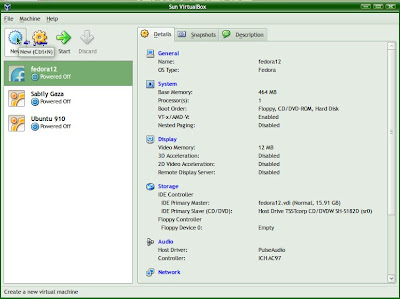
2. Welcome screen will appear. Click Next.
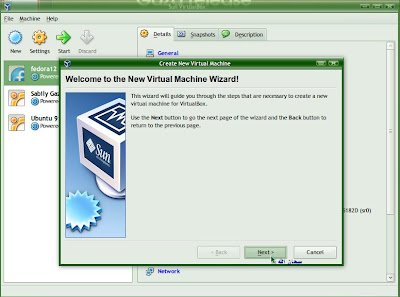
3. Naming your Virtual Machine and specified OS Type. Click Next.
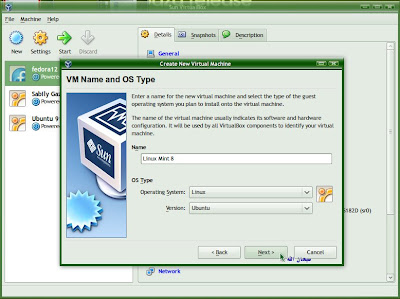
4. Specified your memory size. Click Next.
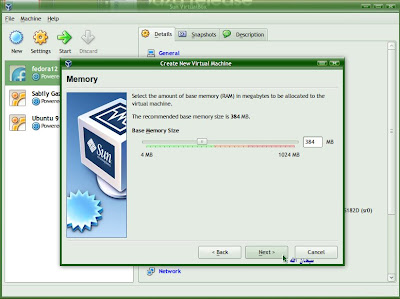
5. Create new hard disk. Click Next.
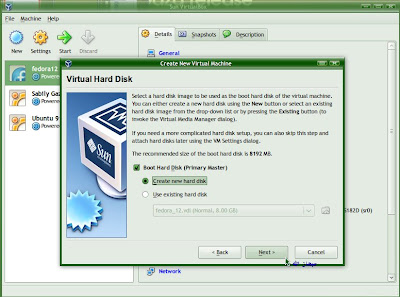
6. Welcome screen for Create New Virtual Disk. Click Next.
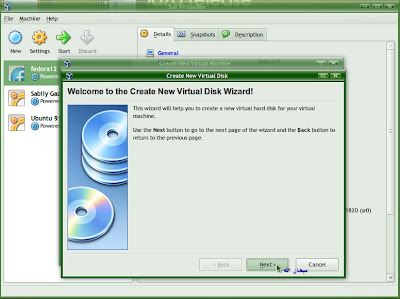
7. Specified Hard Disk storage type. Click Next.
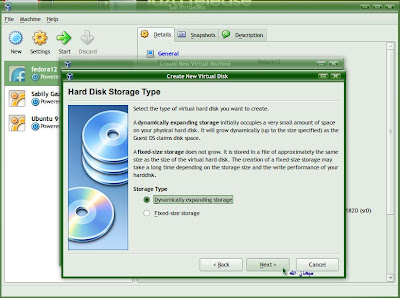
8. Specified Virtual Disk location and size. Click Next.
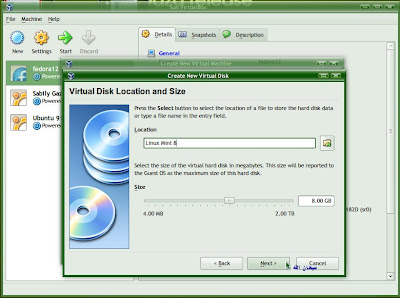
9. Summary of your virtual hard disk and it location. Click Finish.
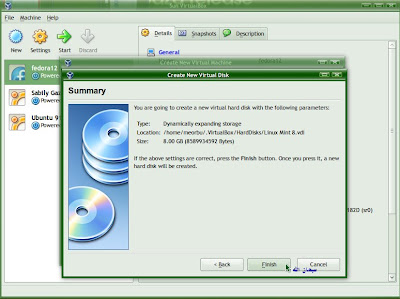
10. Summary of your Virtual Machine. Click Finish.
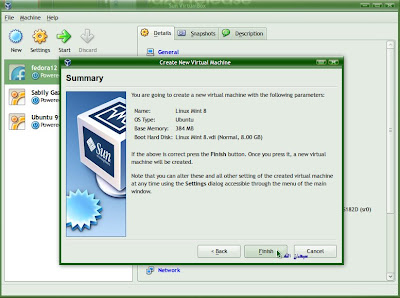
11. Your new Virtual Machine created.
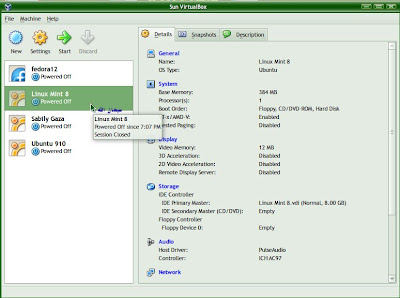
Next I will show some setting we need to do on the Linux Mint 8 Virtual Machine before we can run it on VirtualBox.
Subscribe to:
Posts (Atom)

