After downloaded Linux Mint 8 live DVD ISO file, I would like to try it on a VirtualBox before install it on a new system. My VirtualBox running in Sabily operating system. It should be same step also to another operating systems. In this article firstly I will show how to create a virtual machine for Linux Mint 8 to run inside a VirtualBox.
1. Run your VirtualBox programme. Click on New icon.
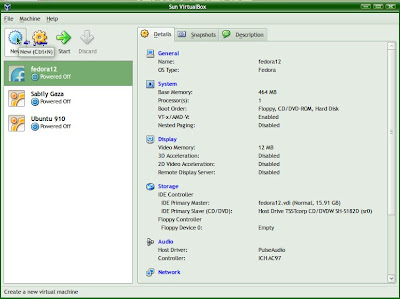
2. Welcome screen will appear. Click Next.
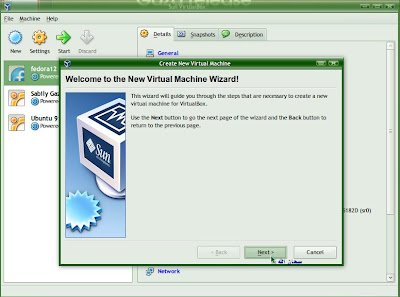
3. Naming your Virtual Machine and specified OS Type. Click Next.
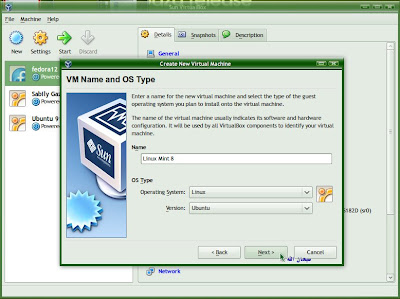
4. Specified your memory size. Click Next.
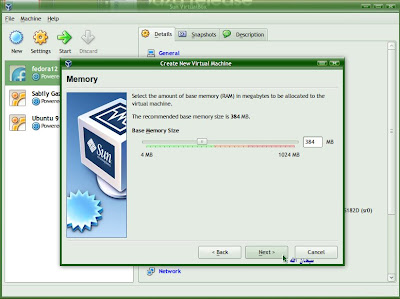
5. Create new hard disk. Click Next.
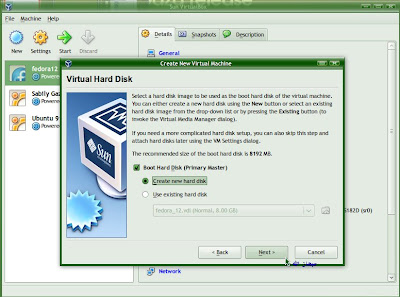
6. Welcome screen for Create New Virtual Disk. Click Next.
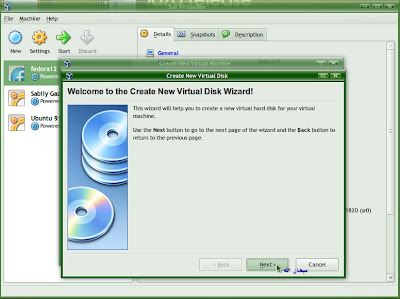
7. Specified Hard Disk storage type. Click Next.
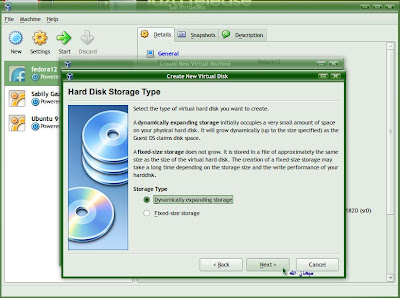
8. Specified Virtual Disk location and size. Click Next.
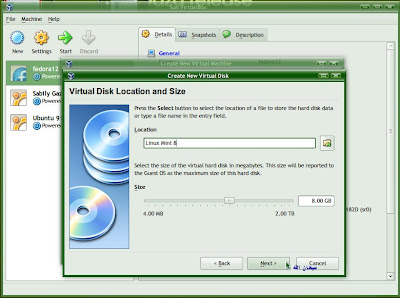
9. Summary of your virtual hard disk and it location. Click Finish.
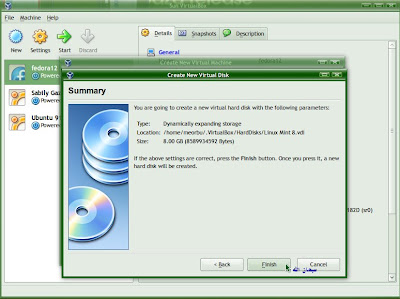
10. Summary of your Virtual Machine. Click Finish.
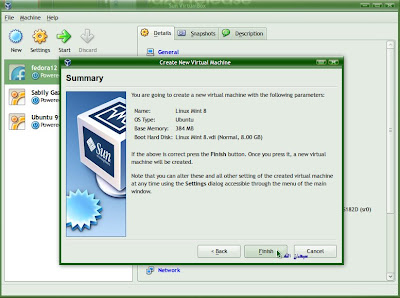
11. Your new Virtual Machine created.
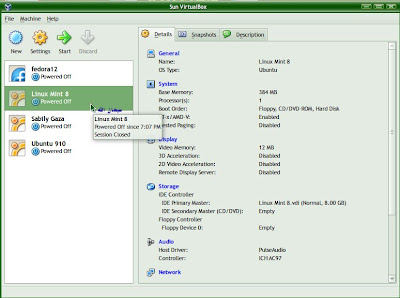
Next I will show some setting we need to do on the Linux Mint 8 Virtual Machine before we can run it on VirtualBox.

No comments:
Post a Comment