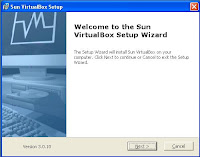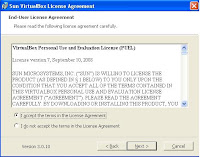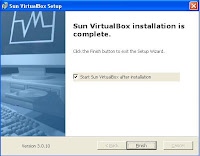Now we need to make our Sabily iso file bootable in our Sabily9_04 virtual machine. Its same like we make our DVD drive bootable in BIOS with bootable disc.
Click on Sabily9_04 icon and it will show the default setting.
As you can see, CD/DVD-ROM is not mounted.

Click on setting menu - General setting is shown.

Select setting for CD/DVD-ROM.

Click on Mount CD/DVD Drive and select ISO Image File.

CD/DVD Image is empty.

Click Add at Actions.

Locate your Sabily9_04 iso file.

Sabily9_04 iso file is located.

CD/DVD-ROM already found ISO Image File.

Setting is finished. CD/DVD Image is shown.

Sabily 9.04 iso file will be able to boot after Sabily start for installation.
Next we are ready to install our Sabily in Virtualbox virtual machine.