Like I write last time, we need Virtualbox in order to install Sabily inside Windows XP. I hope you already download Virtualbox installation file. If not, you can download it here. In this part 1, I will show step by step how to install Virtualbox software to your Windows XP machine.
Double clicks Virtualbox installation file to start installation.
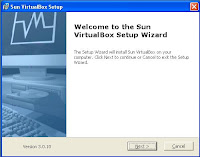
Accepting license aggreement.
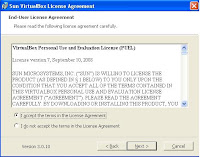
Don't reconfigure your network.

Create a shortcut.

Ready to install.

Installation in progress.

Installation completed.
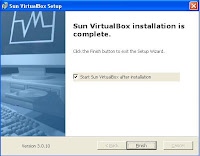
In part 2, we will setup a Virtual Machine to install Sabily inside it.

Good manual. Please add more image to show the beauty of this Sabily. TQ
ReplyDelete