After people switch to Sabily from Windows, maybe they feel very waste for them to scrape their Windows CD/DVD. Actually they have an opportunity to reinstall back their Windows OS inside Linux Ubuntu or Sabily. The procedure is same like we install Sabily inside Windows by using Virtualbox software. A little different is we need to use Windows installation CD/DVD, not ISO image that we download like Sabily. It means a little setting have to change where we need to mount our CD/DVD drive in order to boot from Windows installation CD/DVD. By installed Windows inside Sabily also, we not need to use Wine software to run Windows applications which is sometimes had bug and error. I think previous Windows user should be happy if they can reinstalled back their Windows inside Sabily. If they want to use both OS Sabily and Windows, I think this method is better, other than making dual boot Windows and Sabily which facing high risk for data lost or booting problem. So, for who are interested to install Windows inside Ubuntu or Sabily, you can follow this procedure,
Open your Virtualbox at Applications/Accessories.
Click on New icon to create New Virtual Machine.
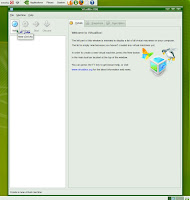
New Virtual Machine Wizard appears. Click Next.
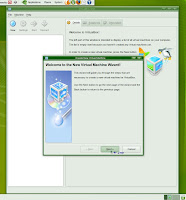
Keying your OS Name, OS Type and Version. Click Next.
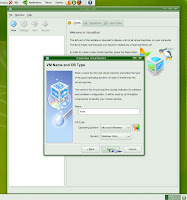
Select amount of Memory you want to use for this Virtual Machine.
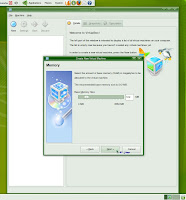
Mark on Boot Hard Disk (Primary Master) and select New to create New Virtual Hard Disk.
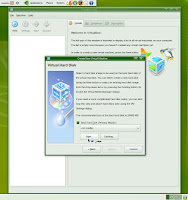
Create New Virtual Disk Wizard, click Next.
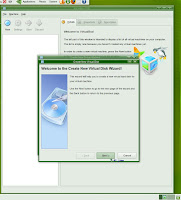
Hard Disk Storage Type, mark on Dynamically expanding storage. Click Next.
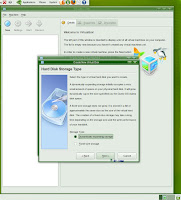
Select Virtual Disk Location and Size (left default). Click Next.

Summary of your New Virtual Disk shows. Click Finish.
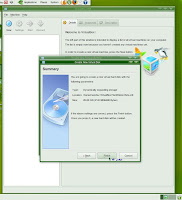
Now you have your new Virtual Hard Disk. Click Next.
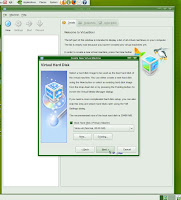
Summary of your new Virtual Machine shows.
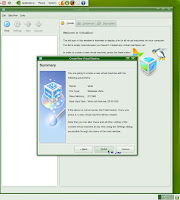
Now you already have new Virtual Machine to install Windows inside it.
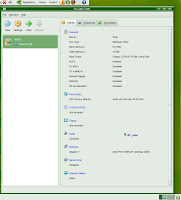
Next part we will mount our CD/DVD drive and start to install Windows inside Ubuntu or Sabily.

Your blog is very useful for Linux user.
ReplyDeleteJust spread what I know..
ReplyDelete