After installation of Sabily success, you need to activated it 3D graphic driver in order to enable Visual Effect in Appearance Menu. How to enable it?
Go to System/Administration - Click on Hardware Drivers.
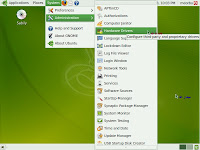
Select your suitable graphic driver and click Activate.
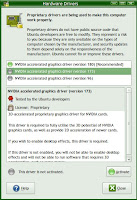
Input your password and click Authenticate (make sure your Internet connection is OK).
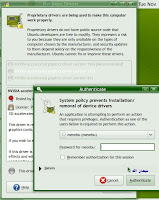
Downloading and installing driver will start.
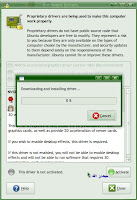
Downloading and Installing driver in progress.
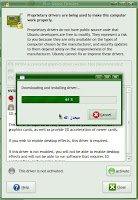
Restart your computer to activate the driver.
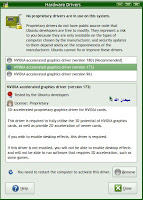
After restart, you will be able to enable your visual effect and customize it to your style.

No comments:
Post a Comment