Now we continue to mount our CD/DVD-ROM and start to install Windows (this example using Vista) inside Sabily.
Load your Windows installation CD or DVD media inside your CD/DVD-ROM.
Click on Setting icon.
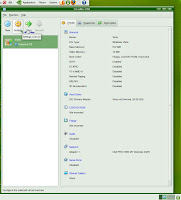
Click on CD/DVD-ROM. Mark on Mount CD/DVD Drive. Select Host CD/DVD Drive. OK.
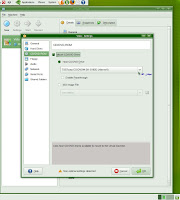
Your CD/DVD-ROM mounted.
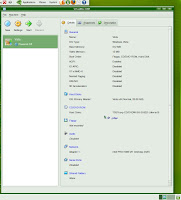
Click on Start icon.
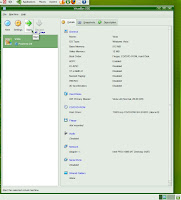
Information how to capture your mouse and keyboard appears. OK.
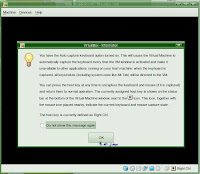
Windows start to install on your Sabily.
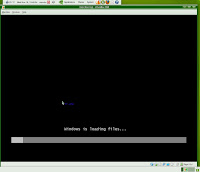
Waiting to start installation.
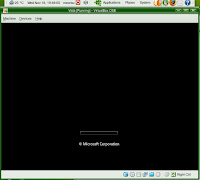
Recapture your mouse and keyboard.
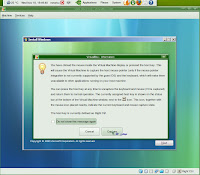
Enter your preferences and click Next.
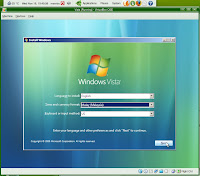
Start to install windows. Click on Install now.
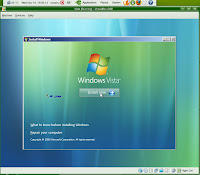
Enter your Windows product key.
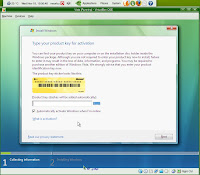
Select location to install Windows.
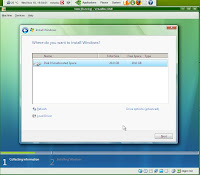
Windows installation in progress.
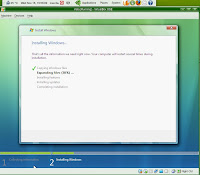
Completing Windows installation.
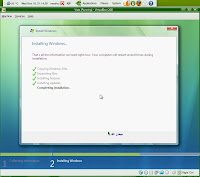
After installation finish, Windows will restart automatically.
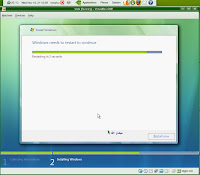
Next final part, we will setting up our Windows inside Sabily.

Your blog got good response from the reader. I believe you will become Linux Master soon.
ReplyDeleteSharing knowledge is good for all.
ReplyDelete