After download fedora 12 live CD image, it only can work as live CD in Virtualbox. Trying to install from live CD image had no response. So I download fedora 12 Virtualbox image where we can get it at Virtualbox image website. I included in this article how to setup Virtualbox image in Virtualbox.
Start your Virtualbox programme, click on New icon, Create New Virtual Machine windows appear, click Next.
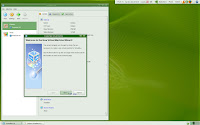
Name your OS and specified it type. Next.
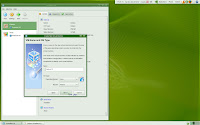
Select memory amount (I recommended more than 256MB). Next.
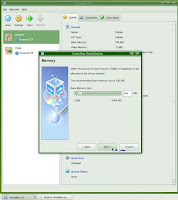
At Virtual Hard Disk, select Existing because we already download the virtual hard disk.
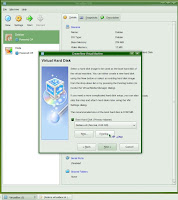
At Virtual Media Manager, click on Add icon.
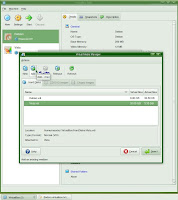
Select VDI at Hard disk images.
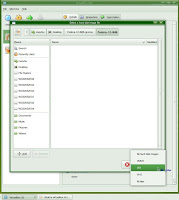
Locate Fedora 12 VDI file.

Select Fedora 12 VDI file.

Check the file name then click Next.
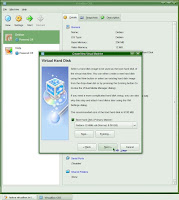
Confirm your Virtual Machine parameter then click Finish.

Now you can check detail of Fedora 12 setting then click Start.
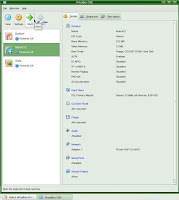
Auto capture information appeared.
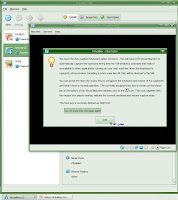
Fedora 12 start running.
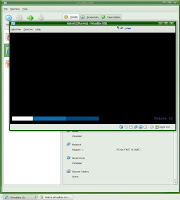
Next we will setup and run Fedora 12.

To install from the LiveCD, more memory needed to be allocated for the virtual machine.
ReplyDeleteThe recommended setting (384MB) from VirtualBox is not enough, 512MB is enough though.
Meaning if we use minimum system requirement for Sabily, we will unable to try Fedora in Virtualbox...
ReplyDelete