Sabily is a free distro, but for supporting installation you need to pay for the service. Installation fee will be charge at RM30. You will get Sabily full version DVD (copy) and installation service to your system. If you agreed, sent your request fill with your primary email and your location to meorbu@hotmail.com. I will reply back your mail as soon as possible. You also can sent your request by post a comment attach with your primary email address and your location. You will not be charge if you can install it by yourself.
Sabily Installation Support (Within Malaysia)
Sabily is a free distro, but for supporting installation you need to pay for the service. Installation fee will be charge at RM30. You will get Sabily full version DVD (copy) and installation service to your system. If you agreed, sent your request fill with your primary email and your location to meorbu@hotmail.com. I will reply back your mail as soon as possible. You also can sent your request by post a comment attach with your primary email address and your location. You will not be charge if you can install it by yourself.
Ubuntu Sabily 9.10 Video
I like to share a video of Sabily 9.10 Gaza that running on Virtualbox of my system. Hope you will enjoy and had motivated to download it and install on your system too.
Sabily 9.10 Gaza Screenshot
Sabily 9.10 Gaza already released. Here is some screenshot of it. Don't forget to download and install it to your system. It is very good distro for Muslim. Thanks to Sabily group community.
Sabily 9.10 Gaza GRUB splash screen.

Sabily 9.10 Gaza welcome screen.

Sabily 9.10 Gaza start screen.

Sabily 9.10 Gaza default wallpaper.

Taste it and spread it to all over the world...
Sabily 9.10 Gaza released
Alhamdulillah, the time is arrived and Sabily's creator already released and uploaded Sabily 9.10 Gaza. You can download it from this blog for small version here and for full version here.
Here is some preview of the released from Sabily homepage,
Bismilleh walhamdolilleh wassaleto wasselemo ala rasolilleh,
The Sabily team is proud to announce the release of Sabily 9.10, codename "Gaza". Sabily is the new name of Ubuntu Muslim Edition, the Operating System designed by and for Muslims (but non-Muslims are very welcome to use it too ).
Sabily 9.10 is available as a Live DVD (so you can test it without installing anything on your computer), with 2 versions:
- Small version (1 GB): contains the main Sabily packages (artwork, Islamic applications) and Arabic support
- Full version (2.8 GB): same as above plus multimedia, education and miscellaneous packages, besides offline Quran recitations provided by www.versebyversequran.com: Muhammad Siddeeq al-Minshawi, Huzify, Sa’ad al-Ghamadi and Mishary Rashed AlafasyNote: the offline recitations are useful if you are not connected to the Internet (all Sabily versions provide online recitations)
What's new in this release:
- "Noor" application: new Quran Browser
- Sample books for Thwab
- "Fsool" application: the Sira of The prophet Mohammed (Peace be upon him)
- "Rejaal" application: Men around the prophet Mohammed (Peace be upon him)..a flash bibliography of 60 Sahabi
- "Arabeyes Qamoos": Arabic-English dictionary
Note: the three last software exist only on the full version
What's changed:
- New theme (grub image + xsplash...)
- New structure of "Islamic Software"
- Monajat is re-developed in Python
Main features:
- Parental control tool installed (WebStrict)
- Zekr (Quran study tool), able to play Quran recitations
- Prayer times apps: Minbar and Firefox 'Pray Times' add-on
- Thwab (encyclopedia)
- Custom artwork: usplash, login screen, Islamic wallpapers and theme.
- Full support for Arabic language.
- The full version of the DVD contains multimedia, scientific, educational and many other useful software
Sabily 9.10 Gaza Release Beta
Sabily 9.10 Gaza release Beta version already upload by Mr. Abdelmonam ( software engineer ). You can download it here. Please test it and feedback for any bug you found.
Ubuntu Sabily - 3D Game Installation
You want to play Windows game on Ubuntu/Sabily? I already try it by using Wine software and it works for my system. For testing, I download 3D game demo Turtle Odyssey 2, install by using Wine and I can play it smoothly. At this time I can't install big size 3D game cause my Sabily partition size slightly decreased and won't allow me. After I settle this issue I will try to install big size games for example Quake Wars in my system. You can follow this step to install 3D games.
Right click on game file and choose open with Wine.
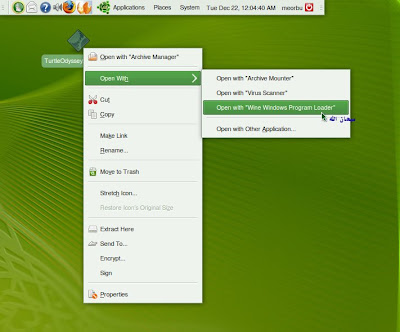
Setup Welcome Screen. Click Next.
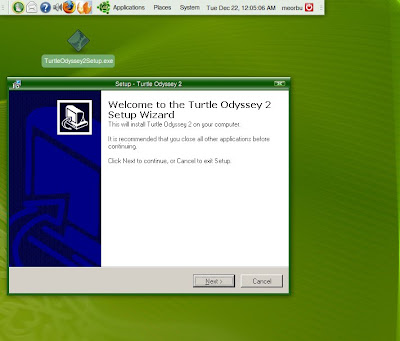
License Agreement. Click Next.
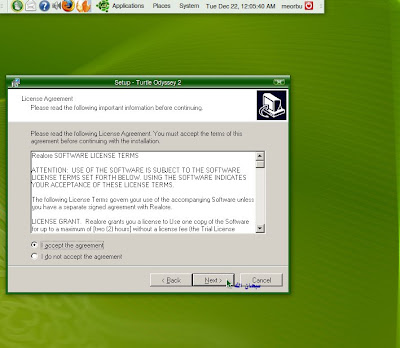
Select Destination Location for the game. Click Next.
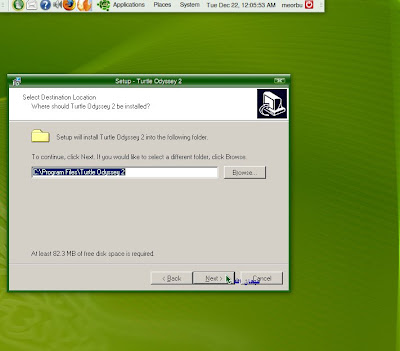
Select Start Menu. Click Next.
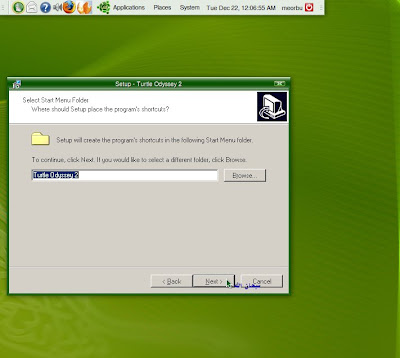
Ready to Install. Click Install.
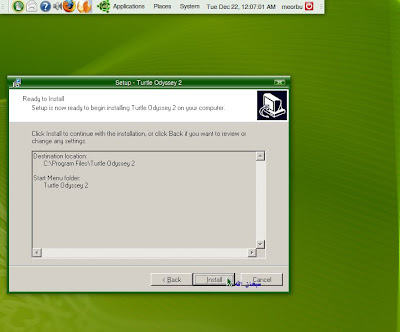
Installation In Progress.
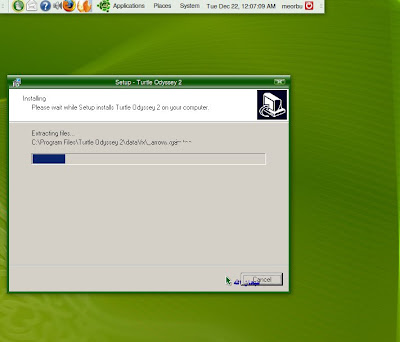
Installation Completed. Click Finish to start the game.
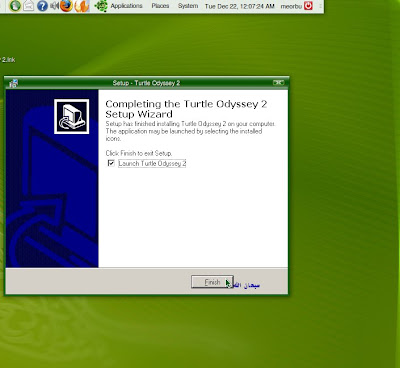
Turtle Odyssey 2 Demo Screen start. Select Play Demo.
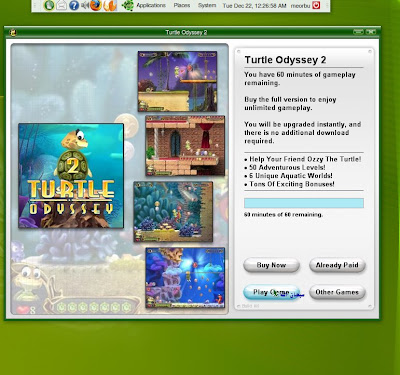
Now you can start to play the game.
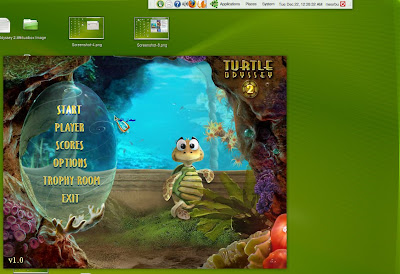
Inside Turtle Odyssey 2 game.
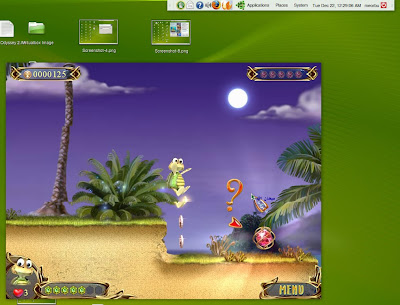
It is not a problem for you to play any Windows base 3D games in Ubuntu/Sabily because you still can play it by using Wine software or Virtualbox.
Sabily - Games
Reply question from Dheroyan, I take screenshot of Games bundled that included in Sabily. You can compare between Version 9.04 and Version 9.10. Some games had been removed and some were added. Most games inside Ubuntu or Sabily is educational games. Later I will show how to play 3D games like COD or Quake inside Sabily.
List of Games screenshot.

HAPPY NEW HIJRI 1431
Financial Management Software
Just want to share with all about pre installed software in Sabily that is very interesting for me, GnuCash Finance Management. By using this software it is easy for me to manage my money transactions. It also good for company account management. Show to you some of GnuCash Finance Management application screenshot.
To start GnuCash Finance Management go to Applications/Office.

Creating new file.

Creating new account.

Filling account descriptions.

New account ready to use.

I hope this software can give benefit to us in order to manage our money transactions.
Ubuntu Sabily 9.10 Gaza Alpha2 Download
I already split Sabily Gaza Alpha2 file for user who had slow Internet connection. It split to 11 part of rar file about 100Mb each. You can try it and send feedback if you found any bug on it.
Sabily Gaza Part 01
Sabily Gaza Part 02
Sabily Gaza Part 03
Sabily Gaza Part 04
Sabily Gaza Part 05
Sabily Gaza Part 06
Sabily Gaza Part 07
Sabily Gaza Part 08
Sabily Gaza Part 09
Sabily Gaza Part 10
Sabily Gaza Part 11
Linux Ubuntu Sabily Screensaver
I like to shared this Sabily customize screensaver that I record today. Special to whom are not yet try Sabily distros. You can skip 1 minute to start the screensaver immediately.
Ubuntu Sabily - Software Installation
I come out with this article to answer one question from esanstudio.net "how to install any software using terminal?". Maybe some user still using terminal to install software in Ubuntu Sabily but for me, just use Add/Remove utility on Application by mouse click. It is more easy and user friendly. I can browse any software I want and install it without to type any command.
To add or remove software,Go to Applications, click on Add/Remove Applications.
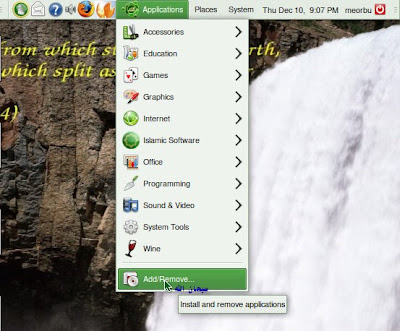
Add/Remove Applications windows appeared. Here you can select any software you want for Ubuntu Sabily and its all free for you.
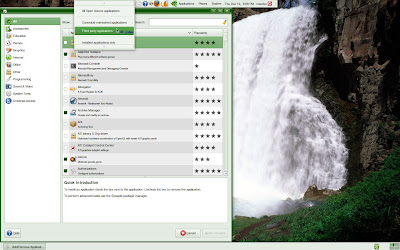
Select software you want for example Amarok, then click Apply Changes.
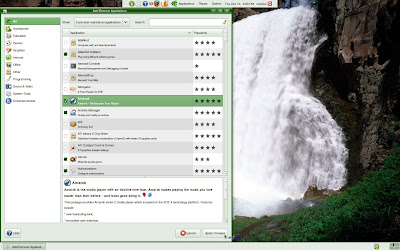
Apply the following changes.
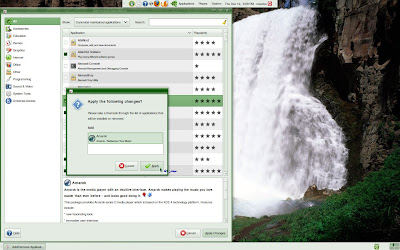
Downloading starts then it will install automatically.
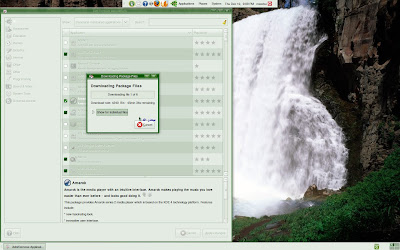
Installation finished.
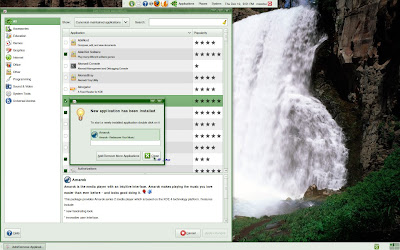
Anyway to answer esanstudio.net, to install software by using terminal,
Go to Applications/Accessories, click on Terminal.
Terminal windows appeared. To install software, you need to use command, 'sudo apt-get install' for example 'amarok'.
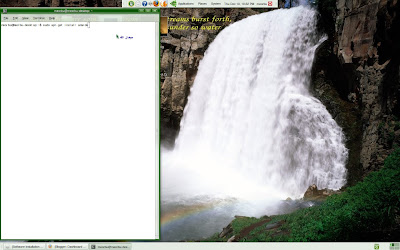
Enter your password.
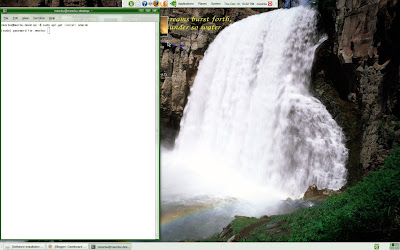
The software will install automatically same as using Add/Remove applications.

The problem to using terminal is we have to remember the name of the software that we want to install accurately. Then we have to type it without mistake.
It is better to use Add/Remove applications to install any software you want either than using command on Terminal.
Linux Sabily - Installation To An Old Laptop Part 2
After checking my old laptop, I found that it DVDROM not function correctly. I decided to install Sabily by using bootable USB Flash Drive with Sabily inside it that I create before. Since its Windows XP still have some data inside it, I choose to make dual boot between Sabily and Windows XP. Installation process is same as Installation To An Old PC article but at the installation location, we need to select install Sabily side by side with Windows XP so we can choose which OS we want to use. Some of screenshot of my Laptop System Info I upload below.
Boot menu appeared, Ubuntu Sabily or Windows XP Professional.

System information of my Twinhead.

CPU information.

Hardware information.

While Sabily installation process, it will ask either you want to import Windows data or not.
If you select import, you can reach Windows file on Sabily as you can see at screenshot below.

So, it is possible to install Sabily to an old laptop like my Twinhead Efio 123A and it is able also to handle dual booting OS like Sabily and Windows XP Professional.
Good luck on your installation.
Ubuntu Sabily - Sharing File With Windows XP Continuation
We continue to setup our Sabily network to make it able to share file on Windows XP.


Your connection exist. Confirm it connect 'now'.

Go to Places and select Network.

Open Windows Network.

Open Workgroup. Example is MSHOME.

Windows XP PC appeared. Open example, MEORBU.

Sharing file or folder exist and you can copy or paste it.

To see and shared Windows XP file, go to System/Preferences and select Network Connections.

On Network Connections, at Wired menu click Add, go to IPv4 Setting select Shared to other computers. Apply.

Your connection exist. Confirm it connect 'now'.

Go to Places and select Network.

Open Windows Network.

Open Workgroup. Example is MSHOME.

Windows XP PC appeared. Open example, MEORBU.

Sharing file or folder exist and you can copy or paste it.

It is not a reason now for you to install Sabily in your machine while others still stick to Windows, because you still can share your and their file on the network.
Sabily 9.10 Gaza - Alpha2 Released
Ubuntu Sabily - Sharing File With Windows XP
Sometimes my friend request me to service or update their PC software and drivers. Almost all of them using Windows XP and I am using Ubuntu Sabily. They still scared to switch to Ubuntu Sabily. After I download their updated file, I need to transfer it from my Sabily to their Windows XP. In this case I have to configure network setting between this two different OS to make it able to share file between them. To share file between this two OS, we have to set up file sharing on Windows XP first. Follow this step.
Connect network cable between Sabily and Windows PC.
On Windows PC, Open My Computer.
At Other Places, click on My Network Places.
At Network Tasks, click on Set up a home or small office network.
Network Setup Wizard appeared, click Next.

Checklist for creating network appeared, click Next.

Select a connection method appeared, select Other, click Next.

Other Internet connection methods... appeared, select This computer belongs to a network that does not have an Internet connection, click Next.

This is important, on Computer description you must insert 'Windows Network', on Computer name you can insert any name, click Next.

Workgroup name also you can insert any name, click Next.

Turn on file and printer sharing, click Next.

Confirm your setting and click Next.

Windows ask how you want to run Network Setup on the other PC. Select just finish the wizard; I don't need to run the wizard on other computer. Click Next.

Completing the Network Setup Wizard, click Finish.

Click Yes to restart your computer.

In the next article we will configure network setup for Sabily distros and start to share file with Windows XP.
Subscribe to:
Posts (Atom)


